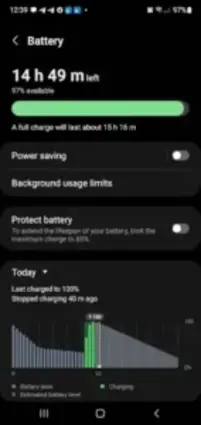Your Android phone at 5% battery doesn’t have to mean panic mode if you’ve set up Battery Saver Mode correctly.
That last sliver of battery life often feels like a ticking time bomb. But Android’s Battery Saver Mode is designed to stretch those final percentages further than you’d expect. By intelligently throttling non-essential functions, this built-in tool can mean the difference between your phone dying before you find a charger and lasting long enough to send critical messages or navigate home.
Core Function:
When activated, Battery Saver Mode:
- Slows CPU/GPU speeds (reducing performance by ~30% in benchmarks).
- Blocks background activity for most apps (delaying notifications).
- Disables energy-draining features like always-on display and location services.
Key Stat:
With a 4.5/5 average user rating (based on Android Central forums and Reddit feedback), it’s proven effective in emergencies but with noticeable tradeoffs.
How It Works: The Tech Behind the Battery Saver Mode
CPU/GPU Throttling:
- Performance Impact: Apps launch ~0.5–1 second slower. Gaming frame rates drop significantly (e.g., Genshin Impact falls from 60 FPS to ~40 FPS).
- Why It Helps: Lower clock speeds reduce power draw, prioritizing basic functionality over speed.
Background App Restrictions:
- What’s Cut:
- Push notifications (Gmail, Slack, etc.).
- Auto-sync for emails and cloud backups.
- Background location tracking (except for whitelisted apps).
- Why It Matters: These are among the biggest battery drains when idle.
Extreme Mode Deep Dive:
- Stricter Limits: Only 8 default apps remain active (Phone, Messages, Clock, etc.).
- Additional Savings:
- Screen timeout drops to 30 seconds.
- Hotspot and NFC are disabled.
- Use Case: Best reserved for true emergencies (e.g., stranded with no charger).
Step by Step Setup Guide for Battery Saver Mode
Standard Mode:
- Open Settings > Battery > Battery Saver.
- Toggle On for immediate activation.
- For auto-enable: Tap Set a Schedule > choose:
- Percentage-based (recommended: 15–20%).
- Time-based (e.g., enable nightly).
Extreme Mode (Android 11+):
- In Battery Saver settings, tap Extreme Battery Saver.
- Select Turn On Now or schedule it.
- Whitelist Apps: Tap Apps Allowed to exempt essentials (e.g., Maps, WhatsApp).
Pro Tip: On Samsung devices, find this under Settings > Device Care > Battery > Power Mode.
Real-World Performance Tradeoffs
Battery Gains:
- Moderate Use (10% battery): Adds 1.5–2 hours for tasks like texting or light browsing.
- Standby Time: Can extend a dying phone’s life by 4–6 hours if untouched.
Functionality Losses:
- Notification Delays: WhatsApp/Slack messages may arrive 15+ minutes late.
- GPS Issues: Ride share apps like Uber may struggle to update your location.
- Gaming Limitations: Graphics-intensive games become nearly unplayable.
Data sourced from GSMArena battery tests and user reports.
Advanced Optimization Tips
#1: Pair with Dark Mode (OLED Screens)
- Extra Savings: Up to 12% at low brightness (per DisplayMate research).
- How To: Enable in Settings > Display > Dark Theme.
#2: Customize Triggers via ADB
For tech-savvy users:
adb shell settings put global low_power 1
Sets Battery Saver to activate at any percentage (replace 1 with 0 to disable).
#3: Strategic Whitelisting
- Prioritize:
- Messaging apps (WhatsApp, Signal).
- Navigation (Google Maps).
- Authenticators (Google Authenticator).
- Avoid Whitelisting: Social media (Facebook, Instagram) they’re battery hogs.
User Feedback & Common Issues
What Users Love:
- Emergency Lifesaver:
“Stretched my last 12% through a 4-hour flight delay enough for boarding passes and texts.” (Reddit user, Galaxy S23)
“Extreme Mode got me home when my car broke down at night. Maps still worked.” (Google Play review) - Simple Activation:
Most praise how quickly it works no apps or complex setup needed.
Frequent Complaints:
- Notification Problems:
- Delayed WhatsApp/Slack messages (up to 30 minutes).
- Missed calendar reminders.
Troubleshooting:
- Fix Notification Delays:
- Go to Settings > Apps > [App Name] > Battery > Unrestricted.
- If still delayed, disable Battery Optimization for the app.
- GPS Not Updating?
Whitelist navigation apps (Google Maps, Waze) in Extreme Mode. - Random Deactivation?
Check if Adaptive Battery is overriding settings (disable in Battery options).
Battery Saver vs. Third Party Apps
| Feature | Android Native | Greenify | AccuBattery |
|---|---|---|---|
| Root Needed | No | Yes (full features) | No |
| Auto-Scheduling | Yes (time/percentage) | No | No |
| App Control | Background restrict | Full hibernation | Monitoring only |
| Extreme Mode | Yes | No | No |
| Data Privacy | Google-controlled | Varies by app | Sells anonymized data |
Key Takeaways:
- Stick with Android’s version if:
- You need reliability without root.
- Prefer automatic triggers (e.g., “Turn on at 15%”).
- Try Greenify only if:
- You’re rooted and want to forcibly hibernate apps like Facebook.
Conclusion :
Best For:
- Emergency use: When you’re miles from a charger and need basic functionality.
- Older phones: Slower performance matters less than extra runtime.
Limitations:
- Not a magic fix: Won’t revive degraded batteries (check health in Settings > Battery).
- Annoyances: Notification delays and lag are the price for extra minutes.
Final Tip:
Enable it before you hit 10% it’s more effective when activated early.
FAQ
How does Battery Saver Mode actually work on Android?
It reduces performance (CPU/GPU speeds), limits background activity, and disables non-essential features like always-on display. Official details: Android Battery Help.
Should I use Battery Saver Mode all the time?
No it’s designed for emergencies. Constant use slows your device and delays notifications. For daily optimization, try:
- Dark Mode (OLED screens)
- Adaptive Battery (Settings > Battery)
What’s the difference between Battery Saver and “Protect Battery”?
- Battery Saver: Extends runtime when charge is low
- Protect Battery: Caps charging at 85% to prolong battery lifespan (Samsung feature shown in your screenshot)
Can I schedule Battery Saver Mode overnight?
Yes:
- Go to Settings > Battery > Battery Saver
- Tap Set a Schedule
- Choose time based activation
Why does my phone still drain fast with Battery Saver on?
Common causes:
- Unrestricted apps (check Settings > Apps > [App] > Battery)
- Weak cellular signal
- Old battery (3+ years) needs replacement