[App] AutoPebble
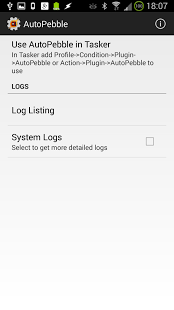
AutoApp For Pebble is a Tasker plugin that allows you to completely customize your watch!
It is to the Pebble what Tasker is to your Android device. With all its versatility it allows anyone to build mini-apps on their Pebble that can replace many other apps. It’s just like bringing Tasker into your Pebble.
As featured on Android Police (https://goo.gl/UbFgS9), Android Authority (https://goo.gl/HzNFeO) and Android Headlnes (https://goo.gl/3fAA4L)!
Watch this video to see what AutoApp For Pebble can do: https://goo.gl/6HCPxB
Please take a look at the FAQ to see if any of your questions are already answered: https://goo.gl/uOMlJO
Get the unlocker here: https://goo.gl/DU0BJA . Free version is limited to 5 char commands.
Get the watch app from the Pebble Appstore by searching for AutoApp For Pebble.
Learn how to get started with AutoApp For Pebble here: https://goo.gl/w9FXil
Learn about the command system used in AutoApp For Pebble here: https://goo.gl/3FVCyQ
DYNAMIC HOME SCREENS:
When you open the app on your Pebble, the screen that shows up can depend on the situation you’re in. For example, you can have a different home screen for when you’re at home, when you’re at work or you can even have a Late Night home screen.
LISTS
With list screens you can create customized lists, where you set the header and lines. Each line can have a different Label and Action, so you can for example list your favourite music apps when you insert your headphones or connect to the bluetooth radio in your car, or list your favourite TV shows and play them on your TV.
NOTIFICATIONS
You can redirect your notifications to your Pebble with the help of AutoNotification, or create your own notifications, where each button can do a different action.
QUICK SCREENS
You can also set quick static screens. This type of screen always shows a Title and 3 options and you can set different actions for each button. With this you can easily use your pebble as a remote control.
TEXT SCREENS
You can set a screen with a title and a very long text, so that you can for example read a news article on your Pebble or have some notes show up on it when you need them.
TWIST/SHAKE/TAP ACTION
you can do any action with a twist of your wrist. This lets you dismiss a notification without ever having to touch your Pebble! Or you can switch between commands and channel list mode on a remote control.
SHORT/LONG/DOUBLE CLICK
Every button on your Pebble can have different modes. For example, you can make it so that a long click on a notification will show its full text. Or you can make a short click toggle a light, but a long click check the light status. Or you can make a double click on a button restart the show you’re watching instead of its normal function.
VIBRATION
You can set custom vibration patterns for when a screen shows up or when ever you please as long as the AutoApp For Pebble app is open on your watch. Generate the vibration pattern on your PC and it will be reproduced faithfully on your Pebble.
PEBBLE LIGHT
You can turn on and off your pebble light whenever you please. You could make it always be on at night, and always be off during the day for example.
WINDOW MANAGEMENT
You can control window creation and dismissal on your Pebble. For example, by using window IDs I can make my Remote Control and Channel screens always overlap eachother, and when I press back I go directly to my Home screen instead of just going back to the previous screen.
DO NOT DISTURB
You can make it so that a screen is never dismissed. This lets you have some notes for your class on your pebble for example, and be sure that you won’t receive notifications as long as that screen is up.
MUSIC APP INTEGRATION
You can make the built-in Pebble Music app control AutoApp For Pebble as well. For example, you can launch the AutoApp For Pebble watch app with the Play button.
AutoPebble user reviews :
- joaomgcd
- I will update when I get my new Pebble 2 from the kickstarter campain in november. Sorry for the delay.
Brilliant Makes Pebble the best smart watch out there
Contact developer :
Video :
Download AutoPebble from Play Store
Leave your feedback regarding AutoPebble
