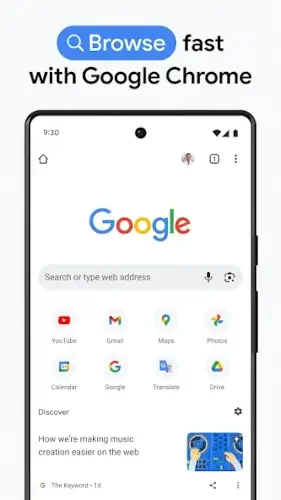Chrome isn’t just a browser; it’s the default way most of us access the internet on our phones.
Chrome have over 10 billion downloads and deep ties to Google’s ecosystem, it’s hard to avoid. But is it actually good, or just there because it comes pre installed? Here’s the breakdown.
What Chrome Does Well (And What It Doesn’t)
Speed & Search: The Good and the Annoying
Chrome is fast. Pages load quickly, and Google Search is baked right into the address bar. But:
-
Personalized suggestions can feel invasive (yes, Chrome knows you’ve been googling “best pizza near me” five times this week).
-
Instant search results are handy, until they autofill something embarrassing in front of others.
Workaround: Turn off search suggestions in Settings > Privacy > Autocomplete.
Privacy Tools: Better Than Nothing, But…
-
Incognito Mode: Doesn’t save history, but your ISP (and Google) still know what you’re doing.
-
Safe Browsing: Warns you about shady sites, useful, but not foolproof.
Pro Tip: For real privacy, use Firefox with uBlock Origin or Brave.
Cross Device Sync: Chrome’s Killer Feature
Sign in once, and your bookmarks, passwords, and open tabs follow you everywhere.
-
Handy for: Switching from phone to laptop without losing your place.
-
Annoying when: You accidentally sync a dumb search to your work computer.
Fix: Use Google Password Manager for logins, but clear history manually if needed.
Productivity Boosters You Might Not Use
-
Download Manager: Save articles, videos, or PDFs for offline reading.
-
Google Translate: Tap to convert entire web pages, great for foreign sites.
-
Voice Search: “Hey Google, how do I fix this Wi-Fi?” works surprisingly well.
Hidden Trick: Long press the Mic icon in the search bar for voice typing in any text field.
Customization: Dark Mode and Beyond
-
Dark Mode: Saves battery on OLED screens (enable in Settings > Theme).
-
Data Saver: Compresses pages (if your carrier doesn’t already throttle you).
-
New Tab Page: Can be useful (news feed) or cluttered (ads disguised as articles).
Fix: Try Chrome Flags (chrome://flags) to tweak experimental features.
What Users Say
The Praise
-
“I can start reading an article on my phone and finish it on my laptop.”
-
“Dark mode + tab groups = my productivity hack.”
The Complaints
-
“Why does Chrome reload tabs every five minutes?” (Answer: RAM management.)
-
“The new tab page is just ads now.” (True, Google gotta Google.)
-
“Still no proper ad blocker?” (Yep, you’ll need Brave or Firefox for that.)
Chrome vs. the Competition (Quick Check)
| Feature | Chrome | Firefox | Brave |
|---|---|---|---|
| Speed | Fastest | Slightly slower | Just as fast |
| Privacy | Basic | Strong | Best |
| Google Sync | Perfect | Manual setup | None |
| Ad Blocking | None built in | Yes (extensions) | Built in |
Who Should Stick With Chrome?
-
You’re deep in Google’s ecosystem (Gmail, Drive, YouTube).
-
You need seamless sync across devices.
-
You don’t care about ads that much.
Who Should Switch?
-
Privacy-focused users → Brave or Firefox.
-
Ad haters → Brave.
-
Samsung users → Samsung Internet (better optimization).
Chrome vs. The Competition:
Speed: Chrome Still Leads (Mostly)
-
Chrome: Blazing fast page loads thanks to Google’s infrastructure
-
Firefox: Nearly as fast, but can stutter on media-heavy sites
-
Brave: Matches Chrome’s speed while blocking ads (take that, Google)
On modern phones, you won’t notice much difference in daily use. The speed gap matters more on older devices.
Privacy: Where Chrome Falls Short
-
Chrome: Basic protection (Safe Browsing) but still tracks for ads
-
Firefox: Blocks trackers by default and supports extensions
-
Brave: Built-in ad/tracker blocking and Tor private tabs
Google Integration: Chrome’s Killer Feature
-
Chrome: Seamless sync with Gmail, Drive, Calendar
-
Firefox: Manual setup for Google services
-
Brave: No Google integration by design
Pro Tip: If you live in Google’s ecosystem (Gmail, Docs, YouTube), switching browsers means losing this convenience.
Chrome Features You’re Probably Not Using (But Should)
Tab Groups: Finally Organized Browsing
-
Long-press a tab > Add to new group
-
Color code groups (work, shopping, research)
-
Name them for quick access
-
Bonus: Syncs across devices if signed in
Offline Pages: Your Flight Survival Kit
-
Tap the download icon on any article
-
Access later via Downloads (even without WiFi)
-
Works for PDFs, videos, and some web pages
-
Limitation: Some paywalled content won’t save
Chrome Flags: The Hidden Power User Menu
Type chrome://flags in address bar to:
-
Enable pull to efresh (like in apps)
-
Force dark mode on all websites
-
Experiment with tab grid layouts
-
Warning: Some flags can crash Chrome – toggle carefully
Privacy Settings That Actually Matter
The Tracking Toggle Everyone Misses
Settings > Privacy and security > Make searches and browsing better → OFF
Safe Browsing Levels
-
Standard: Basic protection
-
Enhanced: Extra security but sends more data to Google
-
Our Pick: Standard for most users
Monthly Cleanup Routine
-
Settings > Privacy > Clear browsing data
-
Select “Advanced” and check all boxes
-
Set time range to “All time”
-
Pro Move: Exclude passwords if you don’t use a manager
Conclusion :
Stick With Chrome If:
-
You use multiple Google services daily
-
Cross-device sync is non-negotiable
-
You don’t mind ads to keep it free
Switch If:
-
Privacy is your top concern (try Brave)
-
You want built-in ad blocking
-
Google’s tracking makes you uncomfortable
Chrome remains the most convenient browser for Android, especially if you’re invested in Google’s ecosystem and the competition has caught up in speed. Whether you stay or go depends on you.
FAQ
Where can I download Chrome for Android?
Get the official app on Google Play Store or visit Chrome’s website. For troubleshooting, check the Chrome Help Center.
How do I sync Chrome across my devices?
Sign in with your Google account in Chrome settings. Your bookmarks, history, and open tabs will automatically sync between phone, tablet, and computer.
Can I make Chrome show less news/articles on the new tab page?
Yes! Long-press any article > “Don’t show content from [site]”. Repeat to clean up your feed.
Is Chrome’s Incognito mode really private?
It doesn’t save history locally, but your network admin and internet provider can still see your activity. For true privacy, use a VPN with Firefox or Brave.
How do I stop Chrome from reloading tabs?
Go to chrome://flags > search “Enable Freeze” > enable it. This helps, but Android’s memory management will still close tabs eventually.