[App] KeyboardSwap for Keepass2Android
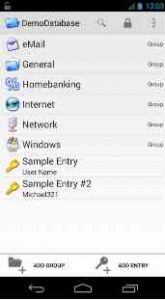
Instructions for setting up this app:
1.) Install ADB on your computer. ADB is the Android Debug Bridge, you find instructions how to do this on developer.android.com/studio/command-line/adb.html
2.) Open a command prompt and change to the directory where the adb executable is located (e.g. [Android SDK location]\\platform-tools).
3.) Launch an adb shell. Therefore, type “adb shell”
4.) In the adb shell, enter
pm grant keepass2android.plugin.keyboardswap2 android.permission.WRITE_SECURE_SETTINGS
and hit the Enter key.
5.) Type “exit” to leave the adb shell.
6.) Go to Keepass2Android > Settings > App Settings > Password-Access > Keyboard switching and enable “Auto-switch keyboard”
NOTE for Xiaomi devices: You might have to enable some settings before running the adb shell command, see www.xda-developers.com/keyboardswap-plugin-keepass2android-automatically-switches-keyboards-without-root/#comment-3432883576
KeyboardSwap for Keepass2Android user reviews :
If you’re on Xiaomi, you must enable Install via USB, and USB debugging (Security Settings). To activate those you’ll need Mi account. ###### Really in love with you for your work. Can’t thank you enough.
Ok, for those having issues with ADB permissions on Xiaomi (or other devices) follow the instructions to get adb devices [your device # showing] THEN BEFORE THE pm grant kee…… you need to type adb shell ENTER – then enter the pm grant text. DONE
If you are typing the command manually, and get “error: no permission specified” you should know there is a space between “keyboardswap2” and “android.permission” which can be hard to see on mobile
This works great, and is even more secure and convenient than using the built-in clipboard option to copy and paste passwords. The instructions listed could use these two prerequisite steps: 1. Enable developer options on your phone by going to “Settings”, “System”, “About phone”, and tapping the “Build number” at the bottom of the list 7 times. 2. Enable USB debugging on your phone by going to “Settings”, “System”, “Developer options”, and scrolling down to the “USB debugging” option and turning it on. You can turn USB debugging off again at the end.
Great app and friendly developer which helps and gets new features if there’s enough interest. Be sure to donate this guy gives great free software from his heart and it works so well.
useful; but lengthy one-time setup, then it works smoothly
On Android Pie it says that app is for an old version of Android.
does not work with Android PI. worked like a charm before.
fantastic! works on non rooted device (lg v30)
Requires some manual setup; not this app’s fault. I followed the instructions (you may have to enable USB debugging and authorize your computer, both under Developer options in Settings) and it is working as advertised. Another example of Mr. Crocoll’s fine work.
For the average person this is too complicated to get working. This is only for those who are very computer savvy.
Doesn’t appear in list of main app’s plugins. QR plugin appears fine. …but plugin works nevertheless. Great!
This is great! Would be even better if we could copy the command from this app.
Excellent app! Proposal: really needs Serpent and Threefish cryptocipher support by the app! And really big thank you for an automatic switch to embedded (app own) keyboard via plugin, when input master key/password for encrypted DB, to prevent potential password leaks through third-party keyboard apps.
Interested in knowing WHY recently this plug-in has begun consuming so much battery on my HTC10 (currently stock ROM unrooted as this time)…. Emailing dev to see if we can discover possible memory leak or similar reason for this unusual behavior. Great Dev btw…..HIGHLY trusted and recommended.
- Philipp Crocoll (Croco Apps)
- are you sure you entered the full text “pm grant keepass2android.plugin.keyboardswap2 android.permission.WRITE_SECURE_SETTINGS” ? The last part might be wrapped when viewed on a mobile phone but is the permission which seems to be missing in your command.
Absolutely makes it more confidently secure to use! Just brilliant work with the dev and its collaborators who make possible with using the clipboard tray. Just follow the steps in the read me file and your good to go.
Contact developer :
Download KeyboardSwap for Keepass2Android from Play Store
Leave your feedback regarding KeyboardSwap for Keepass2Android
