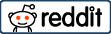[App] Launchy Widget
 Organize and easily start apps, shortcuts, device settings, make calls and open browser bookmarks.
Organize and easily start apps, shortcuts, device settings, make calls and open browser bookmarks.
Launchy can replace folders, contacts widgets and bookmarks widgets. Organize your desktop, make it look great and much more intuitive to use, apply skins and third party icon packs for unique looks.
Short Demo: https://www.youtube.com/watch?v=7wHsxiJVi7g
The In-app purchase is used to upgrade to Launchy Pro which has even more customization features.
MAIN FEATURES:
Folders replacement: create scrolling lists of your favorite apps
Contacts widget: add contacts to a new Launchy on the home screen, touch a contact to start a call
Bookmarks widget: import bookmarks and history from Android browser and Google Chrome
Icon packs support including masking
Use multiple icon packs on one home screen
Select what to show: icons and or labels
Customizable icons size from 50% to 250% *
Customizable font, size and color of labels *
Change the location of the labels
A selection of Skins
Fully resizable (long press widget to resize)
Vertically scrollable
Multiple columns option
Add up to 10 unique widgets
Infinite scroll option
* Requires In-app purchase
* Feel free to try, 48h refund policy.
LAUNCH FROM LAUNCHY:
Apps, Direct dials, Browser Bookmarks, Shortcuts: Contacts, Device Settings (Battery, Screen…), Direct dials, Direct messages, Dropbox folders, Gmail labels, WhatsApp contacts and more.
ICON PACKS SUPPORT:
Apply icon packs without installing a third party launcher app!
Use different icon packs on one home screen!
To apply an icon pack: Launchy Settings Screen > Layout > Icon > Theme.
Tested with:
Belle UI
Kinux, Krom
Up icons
Gel
Tiny White
Peek
Voxel
Minimalico
Yoma
Rounded Up, Google Now
Rooundy
And many others
HOW TO USE:
1 – After installing, add the Launchy widget to your home screen, like you add any other widget. (If Launchy does not appear in the widgets list, it is most likely because the widgets list did not refresh. Reboot your device to refresh the widgets list.)
2 – In the following dialog, select “Launchy 1”. It should be already checked.
3 – A widget will appear on your home screen with the green Launchy “Edit” icon.
4 – Click the Launchy “Edit” icon to enter Launchy edit screen.
5 – In the edit screen, add your favorite items to the Launchy. Use the “Configure” screen to customize it.
6 – Go back to your home screen by pressing back or the home button.
7 – The newly added Launchy will show your items as a scrollable list.
8 – Resize the Launchy as you would resize any other widget.
9 – Add another Launchy with different items: add a new Launchy to your home screen, but this time select “Launchy 2” in step number 2. You can add up to 10 individual Launchy widgets. Each Launchy can have its own items and appearance customizations.
NOTES:
Use novaross[at]gmail.com for suggestions, help and any other issues.
This application uses Google Analytics to collect usage patterns and crashes.
The permissions used by the app are needed for its functionality and nothing else.
You may also like
Launchy Widget user reviews :
I love this app. I’ve used Multicon since I got my first Android phone, way back in the Froyo era, but nobody’s maintained Multicon for ages and it’s starting to have problems with newer systems. Launchy is basically Multicon on steroids, equipped with a jet pack and an AK-47, bringing you a slice of homemade apple pie. And icon-pack-friendly too! Nice work, developer! Couple of points in response to other reviews: yes, the UI is complicated; that’s because the app has a million capabilities and you need to be able to get to all of them. It takes a bit of getting used to, but it made total sense to me after about five minutes of playing around with it. And yes, I had the problem with the widgets not reappearing after the phone restarts. I use the Nova launcher, and what fixed it for me was opening Nova’s config menu, pressing the “volume down” button, which enables the “labs” menu, and then checking “Restart widgets on resume” on that menu. I’d prefer not to have had to do that, but now that I’ve done it everything works like a champ.
I’ve been looking for a few days for a widget that would let me make a scrollable box on my screen that lists whatever apps, kind of like fences on windows did. I wasn’t finding anything when I stumbled on Launchy… this was exactly what I was looking for! I’ve organized my desktop in just the way I wanted now. It has many useful options… can choose different border styles/colors, apply custom icons or icon packs within each widget for different looks, show or hide labels, & more. I love it
I like it a lot. And because it’s a widget it doesn’t screw with your phone and glitching out. It’s got a lot of great features without needing to pay. I think it needs two additional features for five stars: allow the scrolling to snap to a grid, that way icons will be always aligned when you swap between pages or neighbouring widgets. Second, the ability to remove the little settings icon that I keep accidentally pressing because it’s too close to the app in the upper right corner.
Contact developer :
Video :
Download Launchy Widget from Play Store
Leave your feedback regarding Launchy Widget
You can find our crypto wallets on https://free-apps-android.com/buy-us-a-coffe/
Sponsored Links