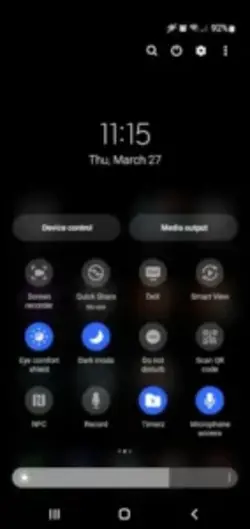Samsung Secure Folder stands out by offering more than just hidden storage, it integrates military grade Knox security to create an encrypted vault right on your device.
Unlike third party apps that rely solely on software locks, Samsung Secure Folder operates at the hardware level, making it one of the most robust privacy tools available for Galaxy users.
What is Samsung Secure Folder?
Secure Folder is a protected space on Samsung Galaxy devices that isolates apps, files, and data from the rest of your phone. It uses Samsung Knox, a defense-grade security platform, to encrypt everything stored inside.
Compatibility:
- Available on Galaxy devices running Android 7.0 (Nougat) or later
- Requires One UI for full functionality
Security Certifications:
- FIPS 140-2 validated encryption
- Common Criteria EAL4+ certified (used by governments and enterprises)
Samsung Secure Folder Key Features Breakdown :
Hardware-Level Encryption
- Data is locked behind Knox, even if someone accesses your phone, they can’t breach Secure Folder without authentication.
App Cloning
- Run two instances of apps like WhatsApp, Instagram, or banking apps, each with separate logins.
Biometric & PIN Locks
- Choose from fingerprint, face unlock, PIN, password, or pattern, or combine methods for extra security.
Hidden Folder Customization
- Rename the folder or change its icon to blend in with other apps.
- Option to hide the Secure Folder shortcut entirely.
Cloud Backup
- Auto-sync encrypted backups to Samsung Cloud for easy recovery if you switch devices.
Notification Controls
- Silence or hide alerts from apps inside Secure Folder to avoid accidental exposure.
Samsung Secure Folder Step by Step Setup Guide
- Open Settings → Tap Biometrics and Security (or Security & Privacy on newer models).
- Select Secure Folder → Log in with your Samsung account.
- Choose a lock method:
- Biometric (fingerprint/face) for quick access
- PIN/Password for maximum security
- Customize your folder:
- Move files via Gallery or My Files app
- Clone apps by tapping “Add Apps” inside Secure Folder
- Optional: Hide the folder icon in settings for stealth mode.
Advanced Usage Scenarios
Work/Personal Data Separation
- Keep work emails (Outlook) and personal Gmail completely isolated.
Multiple Social Media Accounts
- Clone WhatsApp or Facebook, log into a second account without logging out of the main app.
Secure Financial Documents
- Store bank statements, tax files, or scans of IDs behind biometric locks.
Private Media Vault
- Move sensitive photos/videos into Secure Folder, they won’t appear in your main Gallery.
Samsung Secure Folder Security
Knox Architecture
Samsung Knox operates on three security layers:
- Hardware: Secure memory blocks isolate encrypted data
- Software: Real-time kernel protection monitors for breaches
- Service: Cloud-based verification checks for tampering
Samsung Secure Folder Encryption Standards
| Type | Secure Folder | Standard Android |
|---|---|---|
| File Encryption | AES-256 | AES-128 |
| Key Storage | Knox Vault | Software-based |
Tamper-Proof Mechanisms
- Bootloader Lock: Prevents root access attempts
- Auto-Wipe: After 15 failed unlock attempts (configurable)
- Knox Warranty Bit: Permanently flags compromised devices
Auto-Lock Options
- Immediate: Locks when screen turns off
- 1-5 Minute Delay: For uninterrupted use
- Location-Based: Unlocks only at trusted places
Secure Folder vs Alternatives
| Feature | Secure Folder | Google Safe Folder | KeepSafe |
|---|---|---|---|
| App Cloning | ✅ (Full support) | ❌ | ❌ |
| Biometrics | ✅ (Face/Finger) | ✅ (Basic) | ✅ (Premium only) |
| Backup | Samsung Cloud | ❌ | Google Drive (Pay) |
| Cross-Device | ❌ (Samsung-only) | ✅ (Any Android) | ✅ (iOS/Android) |
Key Takeaway: Secure Folder leads in app isolation and hardware security, while alternatives offer wider compatibility.
Troubleshooting
Setup Errors
- “Secure Folder not showing” → Update One UI Home in Galaxy Store
- “Knox not supported” → Device likely rooted; voided warranty
Backup Restoration
- Open Secure Folder → Settings → Backup & Restore
- Select Samsung Cloud backup
- Authenticate to decrypt data
Storage Limits
- Solution 1: Move large files to microSD (encrypted option)
- Solution 2: Use Linked Folders to access main storage without duplication
Account Recovery
- Required if you forget credentials
- Process takes 72 hours for Samsung verification
Pro Tips
Stealth Mode
- Rename folder to “Calculator” or “System Update”
- Apply invisible icon (One UI 5.1+)
Secure Sharing
- Use Private Share for encrypted transfers
- Set expiration dates on shared files
Bixby Routines
- Auto-lock when connected to untrusted Wi-Fi
- Disable biometrics when driving mode activates
Knox Integration
- Pair with Samsung Pass for auto-filling passwords inside Secure Folder
Future Updates
One UI 6.0
- Face Unlock 2.0: Anti-spoofing for twins/masks
- Secure Web: Private browser inside folder
Multi-Device Sync
- Rumored Secure Folder for Galaxy Tabs/Watches
Knox Matrix
- Blockchain-based device to device encryption
Conclusion
Why Choose Secure Folder?
- Knox encryption beats software-only competitors
- App cloning for true multi account management
- Hidden ops with icon/notification control
Best For:
- Professionals handling sensitive data
- Parents managing kids’ app access
- Travelers securing documents
Ready? Open Settings → Biometrics → Set Up Secure Folder Now.
FAQ
How to open Samsung Secure Folder when hidden?
Go to Settings > Biometrics & Security > Secure Folder, then toggle “Show Secure Folder” back on. If you forgot the location, search “Secure Folder” in Settings.
Can I use Secure Folder without a Samsung account?
No, a Samsung account is required for setup and backups. Create one here.
Does Secure Folder work on non Galaxy devices?
No, it’s exclusive to Samsung Knox-enabled devices. For alternatives, try Google Files Safe Folder.
How to recover deleted files from Secure Folder?
Restore from Samsung Cloud Backup (if enabled) or use Samsung’s Find My Mobile service. Wiki Guide.
Can malware access Secure Folder?
Knox’s hardware encryption blocks malware. For added safety, enable Auto Scan in Samsung Device Care.