[App] Smart TV Remote
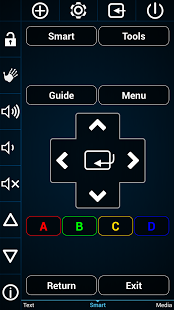
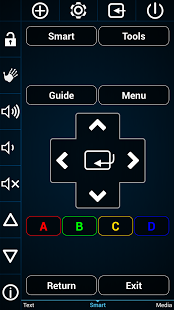
With the new Smart Touch function, this app offers a new way to control your TV: https://www.youtube.com/watch?v=Qh7CNzpU5Ho
After starting this function, simply put 4 fingers on the screen and the buttons will find your fingers!
Smart TV Remote allows controlling your Samsung TV simply over the local network.
It offers the possibility to switch between channels not only by using the channel number, but by using channel icons to switch between TV channels independent from their position in the channel list. Thus, channel sorting on the TV is not needed anymore. Simply configure and sort your favorite channels on the remote.
This app was tested with different Samsung TVs (B-, C-, D- E-, and F-Series), but it could happen that some devices are not supported.
To ensure the support of such a variety of TVs, it could be that some buttons are either not working or multiple buttons have the same function.
Smart Remote offers lots of cool features which allow simply working with Samsung Smart TV functionality.
Have fun and explore other cool functions…some are hidden behind long click events, so be attentive!
Note: On Samsung B-Series TVs the app “Remote Lan Control” must be installed.
Note: On Samsung C- und D-Series TVs the function “Remote Control” in the settings must be enabled.
Note: On Samsung E- und F-Series TVs the App must be set as allowed remote application in the Allshare settings of the TV.
Note: Since it is not possible to select the HDMI sources directly, the app has implemented a workaround.
Thus, the HDMI button number does not corresponds to the HDMI number on the TV. The HDMI button number
describes the number of active HDMI devices, e.g. when having two HDMI devices, use the buttons HDMI1 and HDMI2!
Note: Check the tutorial video: https://www.youtube.com/watch?v=DPqypuTe7N0
Note: The app uses Google Analytics, which can be disabled in Settings/Info! No private information is stored in the app!
Note: Smart Touch Pad works only on device which has at lease 4 point multitouch screens. On some HTC devices, the 5 point multitouch must be activated in the settings first.
We assume no liability for damages on the mobile device or the TV!
Smart TV Remote user reviews :
- adiroid August 31, 2013
- Concerning the Info, is this feature probably enabled in the settings. Note, the remote does not know the current state of the TV.
- adiroid September 6, 2013
- You are right, I observed it also yesterday. I will fixed it in the next release!
- adiroid September 5, 2013
- Write me a mail and tell me which TV model do you have.
- adiroid September 8, 2013
- There is no keycode for USB, but you can “long” click on the source button to open the Source list on the TV and the controls in tha app.
Video :
Download Smart TV Remote :
[app]com.adi.remote.phone[/app]
Leave your feedback regaridng Smart TV Remote
