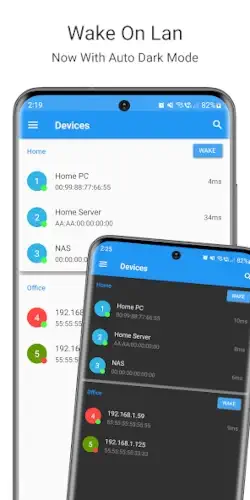Wake On Lan (WOL), a practical solution that’s been around for years but remains underused by many.
The Wake On Lan app by MR-Webb brings this functionality to Android, offering a streamlined way to wake computers and network devices remotely. With over 1 million downloads and a 4.2-star rating, it’s a favorite among IT professionals, remote workers, and smart home enthusiasts. What makes it stand out? Unlike many utility apps, it’s completely ad free, packed with automation features, and designed for reliability, whether you’re managing a single PC or an entire network.
What Is Wake On Lan (WOL)?
The Technology Behind It
Wake On Lan (WOL) is a network protocol that allows a device to be powered on remotely by sending a “magic packet” over the local network (LAN) or even the internet (WAN). This packet contains the target device’s MAC address, and when received, triggers the device to wake from sleep or shutdown.
Who Uses WOL?
-
Remote Workers: Start your office PC before you arrive.
-
Home Server Owners: Wake a NAS or media server only when needed, saving power.
-
IT Administrators: Manage multiple machines without physical access.
-
Smart Home Users: Integrate WOL with automation tools like Tasker or Home Assistant.
Hardware Requirements: Ethernet vs. WiFi
-
Ethernet (Recommended): Most reliable, WOL works on nearly all wired connections.
-
WiFi (Limited Support): Few wireless cards support WOL properly. If yours does, it may require specific drivers or BIOS settings.
Wake On Lan App by MR-Webb: Key Features
Device Groups – Wake Multiple PCs at Once
Instead of waking computers one by one, group them (e.g., “Office PCs,” “Home Servers”) and power them up with a single tap.
Network Search – No Manual MAC Entry Needed
The app scans your network to find devices automatically, no need to dig up MAC addresses manually.
Tasker Integration – Automate Wake-Ups
-
Schedule wake ups (e.g., boot your work PC at 8 AM daily).
-
Trigger WOL via events (e.g., arriving home, receiving an email).
CSV Import/Export – Manage Devices Easily
Back up your device list or share it across multiple phones.
Wake On Wan (WoW) – Remote Access Anywhere
Configure your router to forward WOL packets, allowing wake ups from outside your home network.
SecureOn Support – Extra Protection
Some motherboards support SecureOn, requiring a password with WOL packets for added security.
Setup Guide: How to Use Wake On Lan Properly
Step 1: Enable WOL in BIOS/UEFI
-
Restart your PC and enter BIOS (usually Del/F2/F12).
-
Look for “Wake On Lan,” “Power On by PCI-E,” or “PME Event Wake-Up”, enable it.
Step 2: Configure Network Adapter Settings
-
Windows:
-
Open Device Manager → Network Adapters → Properties → Advanced → Enable “Wake on Magic Packet.”
-
-
macOS/Linux:
-
Requires terminal commands (
ethtoolin Linux,pmsetin macOS).
-
Step 3: Add Devices to the App
-
Option 1: Use Network Search (easiest).
-
Option 2: Enter MAC & IP manually (if auto scan misses a device).
Step 4: Set Up Wake On Wan (WoW)
-
Forward UDP port 9 (or another port) to your PC’s local IP in your router settings.
-
Use Dynamic DNS (if your public IP changes often).
Step 5: Test & Troubleshoot
-
Try waking your PC from another room first.
-
If it fails, check:
-
BIOS settings (WOL must be enabled).
-
Ethernet connection (WiFi WOL rarely works).
-
Firewall rules (blocking WOL packets?).
-
User Reviews: What Users Say
The Good
-
“Saves me hours, I wake my office PC while commuting.”
-
“Tasker integration is a game changer for automation.”
-
“Finally, a WOL app that just works without ads.”
The Bad
-
“WOL over WiFi is hit or miss, stick to Ethernet.”
-
“UI could be more intuitive for beginners.”
Advanced Tips & Tricks for Power Users
Tasker Automation: Beyond Basic Wake-Up
The real power of Wake On Lan comes when you integrate it with automation tools like Tasker or MacroDroid. Here’s how to set up advanced triggers:
-
Scheduled Wake-Ups
Example: Set your work PC to boot automatically at 7:45 AM on weekdays so it’s ready when you arrive. -
Location-Based Triggers
Wake your home media server when your phone connects to your home WiFi. -
Voice Command Integration
Use Google Assistant or Alexa with Tasker to wake devices by voice (“Hey Google, turn on my office PC”).
Pro Tip: Combine WOL with AutoRemote to trigger wake-ups from anywhere, even outside your home network.
CSV Backups: Never Lose Your Device List
If you manage multiple machines, losing your WOL configuration would be frustrating. The app’s CSV export/import solves this:
-
Backup: Export your device list to cloud storage or a local file.
-
Share: Import the same list on another phone or tablet.
-
Edit: Bulk modify device details in a spreadsheet, then reimport.
This is especially useful for IT teams managing office networks.
Router Configuration for Reliable WoW (Wake on WAN)
While Wake On Lan works great locally, waking devices over the internet requires proper router setup:
-
Port Forwarding
Forward UDP port 9 (or a custom port) to your target device’s local IP. -
Dynamic DNS
If your ISP assigns dynamic IPs, use a free DDNS service (like No-IP) to maintain access. -
Security Considerations
-
Change the default WOL port from 9 to something less predictable.
-
Enable router firewall logging to monitor WOL attempts.
-
Note: Some ISPs block WOL packets, check with your provider if remote wake-ups fail.
4. Widgets: Instant Access Without Opening the App
The app’s home screen widgets let you wake devices with one tap. For even faster access:
-
Place widgets for your most used devices on your phone’s home screen.
-
Use Minimalist Text (Android) to create custom widget buttons.
-
Combine with KLWP for dynamic widgets that show device status.
Future updates may add online/offline status indicators to widgets.
Alternative Apps for Different Needs
While MR-Webb’s Wake On Lan excels at simplicity, other tools offer additional functionality:
| App | Best For | Wake On Lan Support |
|---|---|---|
| Unified Remote | Full PC control + WOL | Built in WOL functionality |
| Home Assistant | Smart home automation | WOL via plugins/integrations |
| RealVNC Viewer | Remote desktop access | WOL before connecting |
| Fing | Network scanning + WOL | Basic WOL features |
| TeamViewer | Remote support with WOL | Requires TeamViewer Host |
Key Differences:
-
Unified Remote adds mouse/keyboard control but has ads in the free version.
-
Home Assistant is overkill if you only need WOL but perfect for smart homes.
-
RealVNC is ideal if you need remote desktop after waking your PC.
Conclusion: Who Should Use This App?
Best For:
-
IT Professionals managing office networks
-
Remote Workers who need their PC ready before arriving
-
Home Server Owners wanting to save power
-
Tech Enthusiasts experimenting with network automation
Limitations to Consider:
-
WiFi WOL is unreliable (not the app’s fault, hardware limitation)
-
No built-in remote desktop (pair with VNC/RDP for full control)
-
UI could be more beginner-friendly
For maximum reliability, use Ethernet instead of WiFi and consider wiring important devices you need to wake remotely. Combine with Tasker for next level automation possibilities.
FAQ
What is Wake on LAN used for?
-
-
Common applications: Remote work setups, home servers, IT management, and smart home automation.
-
Official App: Play Store | Developer Site | Wiki Guide
-
How do I add Wake on LAN widgets to my Android home screen?
-
-
Long-press home screen → Widgets → Select Wake On Lan → Choose device shortcut.
-
Can Wake on LAN work without an internet connection?
-
-
Yes, for local network use. Internet (WoW) requires router port forwarding.
-
Why isn’t my Wake on LAN widget responding?
-
-
Check: Device is on same network, WOL enabled in BIOS, and correct MAC address.
-
Are there security risks with Wake on LAN?
-
-
Minimal if properly configured. Use SecureOn (password-protected WOL) for added safety.
-