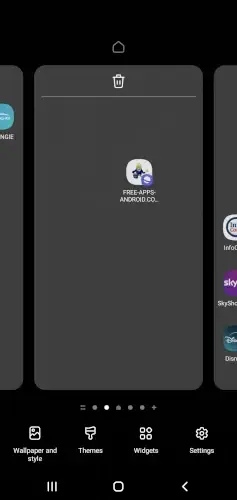That moment when you glance at your phone and immediately see everything important—today’s forecast, your next meeting, and what’s currently playing—that’s the power android widgets unlock.
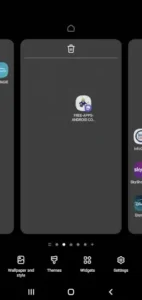
Android widgets aren’t just static icons; they’re live portals to your most-used information, transforming your home screen from a simple app launcher into a personalized dashboard. The best part? You don’t need to be tech savvy to set them up, just a long press and drag is all it takes to revolutionize how you interact with your Android device.
Android Widget Basics: More Than Just App Shortcuts
Widgets are your phone’s way of putting information front and center without the app-loading middleman. Since their debut in Android 1.5, they’ve evolved from basic clocks to dynamic elements that now adapt to your wallpaper colors in Android 12+. Their real value comes from how they streamline your day:
- Instant visibility: See calendar events or commute times at a glance
- Quick actions: Control smart lights or skip tracks without unlocking
- Personal expression: Coordinate colors and styles to match your aesthetic
Step-by-Step Customization Guides For Stock Android Users to use android widgets:
- Press and hold any empty home screen spot
- Tap “Widgets” to see all available options
- Select one (like Calendar) and drag it where you want it
- Pinch to resize—many widgets expand to show more details
- Tap the placed widget to customize (set which calendar to display, etc.)
For Power Users:
- Nova Launcher: Layer widgets over each other for compact info hubs
- KWGT: Build completely custom widgets with your own designs
- Smart Launcher: Let AI suggest widget placements based on your usage
Taking It Further
Make widgets truly yours by:
- Color-matching: On Android 12+, widgets automatically adopt your wallpaper’s palette
- Transparency tweaks: Adjust opacity so widgets blend with your background
- Strategic grouping:
- Pair a calendar widget with a to-do list for productivity
- Use a single large clock/weather combo for simplicity
- Stack music controls with podcast timers for media lovers
Keeping It Efficient
Some android widgets work harder than others:
- Avoid:
- Constantly updating news feeds
- Weather widgets with live radar animations
- Better choices:
- Google’s “At a Glance” (low-power updates)
- Static month-view calendars
Creative Inspiration
Give your home screen personality with these approaches:
- Monochrome professional:
- Black/white widgets with clean typography
- Paired with minimalist icon packs
- Ideal for work-focused setups
- Retro pixel art:
- 8-bit style weather and clock widgets
- Vibrant block color schemes
- Nostalgic game-inspired layouts
- Neon cyberpunk:
- Glowing widget outlines
- Dark backgrounds with electric blue/pink accents
- HUD-style information displays
Essential tools for refinement:
- Icon Pack Studio: Create cohesive icon sets that match your widget style
- Wallpaper Engine: Sync animated wallpapers with widget color schemes
Troubleshooting Common Issues
When widgets misbehave:
- Disappearing after updates:
- Usually caused by launcher resets
- Solution: Re-add widgets after system updates
- “Problem loading widget” errors:
- Often means the parent app needs updating
- Try: Uninstall/reinstall the widget’s app
- Unresponsive touches:
- Frequently occurs with overlapping widgets
- Fix: Space widgets further apart
Quick fix sequence:
- Restart your device (clears temporary glitches)
- Check for launcher updates in Play Store
- Clear cache: Settings → Apps → [Your Launcher] → Storage → Clear Cache
Conclusion :
Works well for:
- First-time users wanting quick information access
- Customization fans who enjoy tweaking every detail
- Anyone tired of digging through apps for basic info
Potential drawbacks:
- Samsung/Huawei interfaces sometimes restrict widget options
- Older devices may slow down with multiple active widgets
Getting started tip:
Begin with just a weather widget and calendar, then gradually add more as you see what’s useful.
FAQ
Can I download more widgets for Android?
Yes! Many apps offer additional widgets. Try KWGT or Widgetsmith on the Play Store.
Why won’t my widgets stay in place after restarting?
Some launchers reset layouts. Use Nova Launcher (backup feature) or check official fixes.
Are there battery-friendly widgets?
Stick to static widgets like Google’s “At a Glance.” Avoid live news tickers.
How do I resize widgets?
Long-press a widget → drag edges. Not all widgets are resizable.
Can I use iOS-style widgets on Android?
Yes! Apps like WidgetHUB mimic iOS designs. Download options.