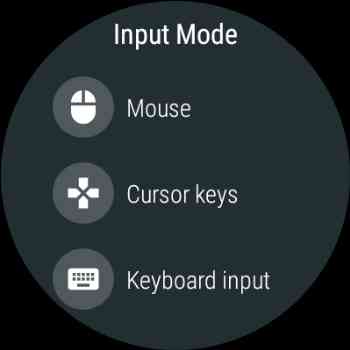[App] WearMouse
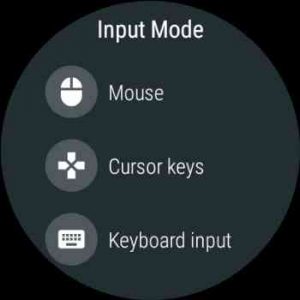 WearMouse allows you to remotely control almost any desktop, laptop, Android TV device, as long as it has a Bluetooth radio, without installing any additional software.
WearMouse allows you to remotely control almost any desktop, laptop, Android TV device, as long as it has a Bluetooth radio, without installing any additional software.
You can, for example, move the mouse pointer simply by waving your hand, or click though the slides of a presentation by tapping the sides of your watch screen.
It is compatible with any Windows, OSX, Linux (including Raspbian), Chrome OS, Android (including Android TV) device, as long as it has a Bluetooth radio; no root, no “server” software required. Just launch the app, perform Bluetooth pairing, and then you’ll be able to:
Use it as an intuitive pointer for presentations (and also click through the slides using – cursor keys);
Play games by waving your arms;
Control a media player from the sofa (e.g. when using a computer connected via HDMI);
Use it as a VR controller in some Cardboard games to walk around (not for Daydream though, since it has its own controller);
Impress your friends with some telekinetic powers;
Control your phone connected to a TV;
How to use it:
The app features three input modes: air mouse, cursor keys and keyboard input.
The air mouse mode is pretty straightforward. It has two on-screen buttons for left and right click, a top drawer to adjust motion tracking for the way you’re wearing your watch (on your left wrist, on your right wrist, or holding it in your hand like a laser pointer), and a bottom drawer for some extra functions: click and hold and middle click. If your watch is equipped with a rotating crown, you can use it for scrolling as well.
The cursor keys mode is simple enough: tap on the sides of the screen to trigger corresponding keys, double-tap in the center to trigger the Enter key, long-press to quit, and there are also swipe gestures for Escape, Backspace, Space and Tab keys.
Finally, the keyboard input mode allows using either an on-screen keyboard, or voice input. Note, though, that the text you’ll see entered on your connected device depends on your keyboard layout. Only US English is supported at the moment (I can add some more, but that will require you to manually switch the layout both in the app and on the device every time).
If your watch has some extra keys, you can use those to quickly switch between the input modes.
There are also some settings available. You can choose to stabilize the pointer movements (this will smooth out smaller motions like hands shaking), enable diagonal movements for the cursor keys (which is useful for those Cardboard games), or reduce the data rate (which is helpful when you use the app with some older Nougat-based Android TV box, and the mouse pointer just can’t keep up).
Troubleshooting:
If you connect and see that the mouse pointer is moving once per second in a really janky way, try turning Airplane mode on your watch on and off, and then reconnect. Looks like there is some occasional issue with power management in the Bluetooth stack…
If you want to adjust the “sensitivity”, please look for the pointer speed setting on the connected device, not in the app itself.
If you are using the app with a device that is connected to a TV, you’ll probably want to switch your TV to the “Game” picture mode. This should turn off any post-processing that may cause a lot of lag on modern TVs.
I also recommend turning off wrist gestures in your watch’s settings when you use the air mouse mode, otherwise there’s a high chance of triggering the “back” or “go home” gesture.
The source code for this app is available at:
github.com/ginkage/wearmouse
WearMouse user reviews :
- GinKageJanuary 29, 2019
- Thank you. :) Yes, it would indeed be cool. Even a simple BLE button could do the trick, to be honest, but I never found such a device readily available.
- GinKageJanuary 31, 2019
- If you watch has more than one button, please try pressing the secondary one: it will reveal the touchpad mode which you might find more convenient.
- GinKageJanuary 29, 2019
- Thank you. In the latest update (v1.06) the Touchpad mode is included as an experimental feature. If you have more than one button on your watch, you can press the secondary one to enter this mode from the Mouse mode. The same button is used to exit it. If you like the update, please consider updating the rating as well.
This app is simply amazing! the developer and creator of the app gives you many options to choose from. the keyboard is embedded in the app and It runs smoothly. I think this is really a must have on your smart watch
Contact developer :
Download WearMouse from Play Store
Leave your feedback regarding WearMouse