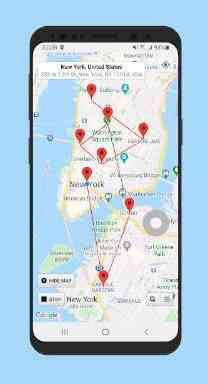[App] Location Changer (Fake GPS Location with Joystick)
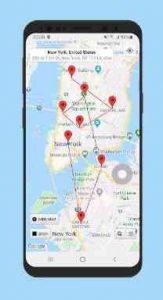 Change your GPS location using this simple app.
Change your GPS location using this simple app.
Prevent apps and websites from tracking your real location. Test your location based apps. This app also shows detailed location information, so it can be used as a powerful location status tool. Set a pin on the map using a long press (same as Google Maps), you can also double tap to zoom in/out on the map. Will also keep working if you reboot your phone. To turn it off just tap on the Stop button (also found in the notification).
* Please read everything from this page before using the app: www.netlinkd.com/locationchanger/
* Please note: if the app suddenly stops working or the notification disappears after some time, it is probably because it is background restricted in your Battery settings, please make sure to allow it to run in the background so it can work properly. Also if you are using Mock locations mode it is possible that some apps may detect that you are using a fake location and you may get an error message saying that they failed to detect your location, this is normal and Location Changer still works correctly but unfortunately Android can let apps know if you are using a Mock location. There is not much that can be done about that, there are some workarounds and they may have their own limitations, please research on the Internet to understand more about that.
Now it can work as a system app without needing to enable Mock locations. Please search how to make it a system app as it can be different for each device. Also please note that this is a power user feature and we are not responsible if you cause any problems to your device in the process of making it a system app. To enable this mode go to Settings – Working mode – Root (system app). Please note that with Root mode the location may jump back to the real one on some devices – we recommend that you use this mode indoors where there is no GPS signal so it doesn’t interfere. If you don’t wan’t to use it as a system app, you will need to enable Mock locations on your device from Developer options for the app to work.
Joystick: this can be enabled from Settings – Joystick. To set the maximum speed (in km/h) go to Settings – Speed. Double tap on the Joystick and hold it down to drag it to a new preferred position.
What is “Mock locations”? Mock locations is a hidden setting in Developer options in the Android operating system that allows a device owner to set any GPS location for testing purposes. To enable Developer options go to your device Settings – About and tap Build number 7 times. This may be different on some devices, in this case you have to search how to do it for your device. Please use caution by not changing other system settings.
Now you can add multiple pins on the map and set an interval in seconds to change the location to each pin. Please note that in Android the interval will vary significantly when you turn off your screen/the device goes into sleep mode. To clear the pins, tap on Done and then long press on the map or search for a location to set a new single pin.
Please note that this app does not change your IP address, this is not a VPN. Applications/websites that check your location based on your IP address may still detect your real location.
Now you can access the Android system Developer options from the menu in the lower right.
Now it works in Battery saving mode too (no GPS), so all Location modes work now. This mode does not work with Root mode.
Please note: to disable Mock locations on your device you will need to do it from Developer options. You normally do not need to disable it back, but some apps may not like it that you have it enabled, as they can detect this. Also, it is important to tap on the Stop button before you disable Mock locations to get your real location back.
Please use this app responsibly.
Please note that we are not responsible in any way how users choose to use this tool.
Location Changer user reviews :
- Netlinkd
- You can change the order in the status screen, tap on where it says Multiple locations and you can long press on a location in the list and Move up/Move down. Thanks!
- Netlinkd
- Hey, please send us an email with more info! Did you check out all the info on this page first? netlinkd.com/locationchanger/
- Netlinkd
- You can set multiple pins using “Add more”, you can also use the Joystick. Thanks
Contact developer :
Video :
Download Location Changer from Play Store
Leave your feedback regarding Location Changer