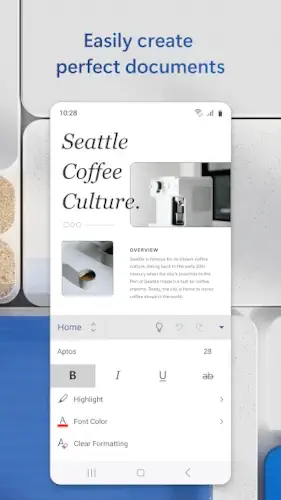Microsoft Word for Tablet brings the full power of word processing to your mobile device, offering surprisingly robust functionality whether you’re a student taking notes, a professional polishing a report, or someone simply organizing personal documents.
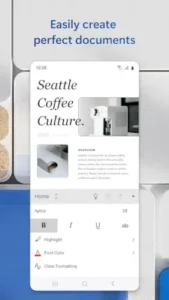
Many users wonder: Is Microsoft Word free on tablets? and Is there a free version of Microsoft Word? The answer is yes, with some limitations. The app provides core functionality at no cost for tablets under 10.1 inches, while larger devices and advanced features require a Microsoft 365 subscription.
Key Advantages at a Glance
- Full PDF editing – Convert and modify PDFs directly
- Real-time collaboration – Multiple editors can work simultaneously
- Cloud synchronization – Seamless switching between devices
- Professional templates – Ready-to-use designs for any need
Getting Started With Microsoft Word for Tablet
Download and Installation
Available for both major platforms:
First-Time Setup
The app offers three access options:
- Microsoft Account – Required for full features and cloud saving
- Work/School Account – For organizational use
- Offline Mode – Limited functionality without signing in
Understanding Free vs. Paid
While many ask “Is there a free version of Microsoft Word?”, it’s important to note the restrictions:
| Free Version | Microsoft 365 Version |
|---|---|
| Basic editing tools | All advanced features |
| Devices ≤10.1″ | Works on any tablet size |
| Contains ads | Ad-free experience |
| Limited templates | Full template library |
Core Features That Transform Tablet Productivity
Optimized Touch Interface
Microsoft has carefully adapted the familiar desktop experience for touchscreens:
- Floating keyboard appears when needed and disappears when not
- Contextual menus simplify formatting tasks
- Pinch-to-zoom makes detailed editing possible
Powerful PDF Handling
Beyond basic viewing, Word for Tablet allows:
- Converting PDFs to editable Word documents
- Making direct edits to PDF content
- Exporting back to PDF format
Professional Templates
Access hundreds of designs including:
- Business reports
- Academic papers
- Creative resumes
- Project plans
Advanced Tools for Serious Work
Real-Time Collaboration
- See collaborators’ cursors and edits live
- Comment threads for feedback
- Version history tracks all changes
Cloud Integration
Documents automatically save to:
- OneDrive (personal)
- SharePoint (business)
- Both services offer file recovery
Reliable Offline Access
While an internet connection enables full functionality, you can:
- Mark files for offline use
- Continue editing without service
- Changes sync when reconnected
Design and Performance Considerations
Adaptive Interface
The layout adjusts beautifully for:
- Smaller 8″ tablets
- Larger 12″+ professional devices
- Both portrait and landscape modes
Specialized Viewing Options
- Mobile View – Simplified for small screens
- Print Layout – Shows exact page formatting
- Focus Mode – Minimizes distractions
Performance Limitations
While generally smooth, the app may:
- Struggle with 100+ page documents
- Experience lag on older devices
- Occasionally freeze during complex formatting
User Feedback: What Works and What Doesn’t
What Users Love
Microsoft Word for Tablet earns consistent praise for delivering desktop-level functionality in a mobile package. The most appreciated features include:
- Powerful Editing Tools – Nearly all formatting options from the desktop version are available, including styles, headers/footers, and advanced layout controls.
- Seamless Cloud Sync – Automatic saving to OneDrive means documents stay updated across all devices. “I started a report on my tablet and finished it on my laptop without missing a beat,” notes one user.
- PDF Support – The ability to convert and edit PDFs directly eliminates the need for separate apps.
Frustrations and Limitations
However, some pain points repeatedly surface in reviews:
- Subscription Pressure – Free users encounter frequent prompts to upgrade, especially when trying to access premium templates or advanced features.
- Scrolling Issues – Some report lag or jumpiness when navigating long documents, particularly on Android tablets.
- Sign-In Hassles – Microsoft account requirements frustrate those who just want basic offline editing. “Why force a login to edit a local document?” asks a Reddit user.
Performance Considerations
While generally stable, the app can struggle with:
- Large files (100+ pages)
- Complex formatting (tables with merged cells, embedded images)
- Older devices (especially with less than 3GB RAM)
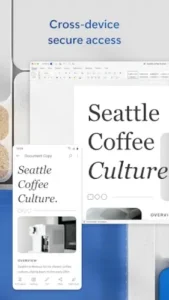
Pro Tips for Advanced Users
Boost Productivity with Keyboard Shortcuts
Pairing a Bluetooth keyboard unlocks desktop-style efficiency:
- Ctrl+B/I/U – Bold/italic/underline
- Ctrl+S – Quick save
- Ctrl+Z/Y – Undo/redo
- F7 – Spell check
Tip: Customize shortcuts in File > Options > Customize Ribbon > Keyboard Shortcuts.
Master Offline Workflows
- Mark files for offline access (tap the three dots next to a document > “Keep Offline”)
- Download fonts you frequently use to prevent formatting shifts
- Check sync status before closing the app to avoid version conflicts
Secure Your Documents
- Restrict editing on sensitive files (Review > Restrict Editing)
- Set expiration dates on shared links
- Revoke access anytime via OneDrive’s sharing settings
How It Compares: Word vs. Top Alternatives
| App | Best For | Key Limitations |
|---|---|---|
| Google Docs | Real-time team collaboration | Limited advanced formatting |
| WPS Office | MS Office compatibility | Aggressive ads in free version |
| Apple Pages | iOS/Mac ecosystem users | Poor cross-platform performance |
Why Word Still Leads
- Full feature parity with desktop version
- Superior PDF handling (competitors often require separate apps)
- Enterprise-grade security for business users
Conclusion: Is It Right For You?
Best Suited For:
Microsoft 365 subscribers – Gets the most value from full integration
Students and professionals needing robust formatting and collaboration
Business teams using SharePoint/OneDrive
Less Ideal For:
Casual users who only need basic editing (simpler apps may suffice)
Those avoiding subscriptions (free version is quite limited)
Owners of large tablets (10.1″+ devices require paid plan)
Microsoft Word for Tablet delivers unparalleled mobile document control, if you’re willing to work within its ecosystem. While alternatives exist for simpler needs, nothing matches its depth for serious editing. Just be prepared for occasional quirks and subscription nudges.
FAQ
Is Microsoft Word free to use on tablets?
Yes, but with limitations. The free version works on tablets under 10.1 inches with basic features. Larger screens and advanced tools require a Microsoft 365 subscription.
Official Website | Wiki
How does Microsoft Word for Tablet compare to the desktop version?
It offers 90% of desktop features, including formatting, track changes, and cloud sync, but may lag with very complex documents.
Can I edit PDFs in Microsoft Word for Tablet?
Yes. Open PDFs directly to convert them to editable Word documents, ideal for forms or contracts.
Play Store Download
What’s the best way to use Word offline on a tablet?
Mark files as “Keep Offline” in OneDrive. Offline edits sync automatically when reconnected.
How do I convert a PDF to Word?
Open the PDF in Word and save as a .docx file.