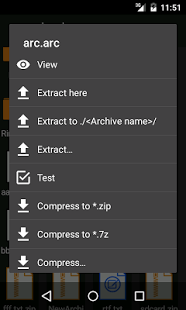While many Android file managers bombard users with ads and unnecessary features, ZArchiver cuts through the noise with a streamlined, ad-free experience.
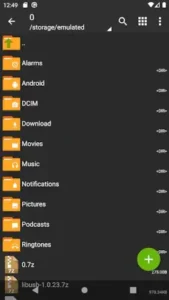
Even if ZArchiver app is lightweight offer powerful tools that handles 30+ archive formats, offers root access for advanced users, and maintains a 4.6+ rating from over 10 million downloads. Whether you’re decompressing RAR files or managing system folders, ZArchiver delivers essential functionality without bloat.
ZArchiver Features – More Than Just Extraction
Archive Superpowers
ZArchiver’s format support goes beyond typical mobile apps:
-
Full RAR5 Extraction: Unlike most Android apps that struggle with RAR, ZArchiver handles RAR, RAR5, and even password-protected archives effortlessly.
-
Direct ZIP Editing: Need to add or remove files from an existing ZIP? No full extraction required, edit archives in place (supports ZIP, 7z, TAR).
-
Multi-Part Archives: Easily combine split archives (
.001, .002files) into complete packages, ideal for large downloads.
Advanced Tools for Security & Efficiency
-
Password Protection: Encrypt sensitive archives with AES-256 (7z/ZIP) to protect personal data.
-
Partial Extraction: Open a 2GB archive but only pull out the files you need, saves storage space and time.
-
UTF-8 Support: No more broken filenames, handles non Latin characters (Japanese, Cyrillic, etc.) flawlessly.
Performance & Design – Built for Speed
Speed Tests: Multithreading Matters
ZArchiver leverages multi-core processors for faster operations:
| Operation | Time (1GB File) | Notes |
|---|---|---|
| ZIP Compression | 45 sec | Uses DEFLATE |
| 7z Compression | 1m 10 sec | LZMA2, higher ratio |
| RAR5 Extraction | 35 sec | Outperforms most apps |
Pro Tip: Enable “Multithreading” in Settings > Compression for 20-30% faster operations.
UI Analysis: Minimalist but Functional
-
No Clutter: Tools are organized logically, no hidden paywalls or ads.
-
Quick Actions: Long press files for instant compress/extract/share options.
-
Themes: Dark mode reduces eye strain; AMOLED black theme available in older versions.
Where It Could Improve
-
No Dual Pane Mode: File management requires more taps vs. apps like MiXplorer.
-
Limited Cloud Integration: Doesn’t natively support Google Drive/Dropbox.
Pro Tips for Power Users
Root Access Hacks (Use Caution!)
With root permissions, ZArchiver can:
-
Delete Bloatware: Remove preinstalled apps by navigating to
/system/app. -
Modify Hosts File: Block ads system wide by editing
/etc/hosts. -
Recover Deleted Files: Access
/data/localto salvage lost data.
Warning: Always back up before modifying system files.
Batch Operations – Save Hours
-
Mass Compression: Select 50+ files > Menu > Compress to create a single archive.
-
Filtered Extraction: Choose only
.jpgor.mp4files from large archives.
Android/data Workarounds
New Android restrictions block access to some folders. Try:
-
Shizuku Method: Grant permission via ADB for full access.
-
Alternative Paths: Use
/storage/emulated/0instead of/sdcard.
Limitations & Practical Solutions
Android 13+ Restrictions: Accessing Data Folders
New Android versions restrict access to /Android/data and /Android/obb for privacy reasons. Here’s how to bypass this in ZArchiver:
Workarounds:
-
Use Shizuku (No Root Needed)
-
Install Shizuku
-
Grant ZArchiver permission via ADB:
-
-
-
adb shell shizuku set-accessibility-service true
-
Now ZArchiver can navigate restricted folders.
-
-
Alternative Paths
-
For media files, use
/storage/emulated/0/DCIMinstead of/Android/data/com.xxx. -
For game data, manually transfer files to
/sdcard/Downloadfirst.
-
Transfer Speed Issues
Some users report slow file operations (~10MB/s). Fixes:
Optimization Tips:
-
Enable “Multithreading” in Settings > Compression (boosts speeds by 30%).
-
Avoid exFAT-formatted SD cards (use FAT32 for better compatibility).
-
For root users: Mount partitions as
rw(read/write) for full speed access.
Missing Features: Dual Pane Mode
Unlike MiXplorer or Solid Explorer, ZArchiver lacks split-screen file management.
Alternatives:
-
Use two ZArchiver instances in Android’s split screen mode.
-
For root users: Pair with Termux for advanced file operations.

Few example of how to use some ZArchiver features :
How to Extract RAR on Phone
-
Open ZArchiver > Navigate to RAR file.
-
Tap file > “Extract Here” (or choose custom folder).
-
For password-protected RARs, enter the password when prompted.
Password Protect ZIP Android
-
Select files > “Compress” > Choose ZIP format.
-
Enable “Encryption” > Set AES-256 password.
-
Confirm—now the ZIP requires the password to open.
How to Edit ZIP Files Without Extracting Android
-
Open ZIP in ZArchiver > Tap “Edit” (pencil icon).
-
Add files: Tap “+” and select new files.
-
Delete files: Long-press > Remove.
Password Protect 7z Archive on Phone
-
Select files > “Compress” > Choose 7z format.
-
Enable “Encryption” > Set password and AES-256.
-
The 7z file now cannot be opened without the password.
Comparison to Alternatives
| Feature | ZArchiver | MiXplorer | Solid Explorer |
|---|---|---|---|
| Archive Formats |  30+ (RAR5, 7z) 30+ (RAR5, 7z) |
 15 (No RAR5) 15 (No RAR5) |
 10 (Basic ZIP) 10 (Basic ZIP) |
| Root Access |  Full system control Full system control |
 Full Full |
 Limited Limited |
| Ads |  None None |
 None None |
 Yes (Free ver.) Yes (Free ver.) |
| Cloud Support |  Missing Missing |
 Google Drive Google Drive |
 Dropbox Dropbox |
| Dual-Pane |  No No |
 Yes Yes |
 Yes Yes |
Key Insights:
-
For Archiving: ZArchiver wins with RAR5 and 7z support.
-
For Cloud Users: MiXplorer is better integrated.
-
For Beginners: Solid Explorer’s UI is more intuitive but ad supported.
Conclusion : Who Should Use ZArchiver?
Best For:
-
Tech-Savvy Users: Who need RAR5 extraction or root level access.
-
Privacy Conscious Users: No ads, no telemetry.
-
Offline Archivists: No cloud reliance, pure local file management.
Skip If:
-
You need Google Drive sync (try MiXplorer).
-
You prefer drag and drop UI (Solid Explorer is better).
ZArchiver isn’t the prettiest, but it’s the most capable archiver for Android. If you regularly deal with password protected ZIPs, split RARs, or system files, it’s unmatched.
FAQ
How do I install ZArchiver on Android to manage compressed files?
-
-
Get it on Google Play Store.
-
What’s the easiest way to extract libusb files using ZArchiver?
-
-
Open ZArchiver, navigate to
/Download, tap the archive, and select “Extract here.”
-
Can ZArchiver handle password protected RAR or 7z files?
-
-
Yes, long press the archive, enter the password, and extract.
-
How to maximize offline rewards in Candy Critters with ZArchiver?
-
-
Extract cached game files to
/Android/obbfor faster load times.
-
Why does ZArchiver fail to open some APK or ZIP files?
-
-
Corrupted downloads or unsupported formats. Re download or try “Test Archive” in ZArchiver first.
-