[App] Qustodio Parental Control
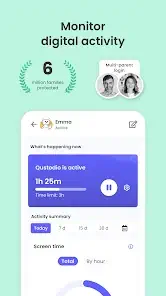 Awarded PC Mag’s Editors’ Choice, Qustodio Parental Control App makes parenting easier with daily screen time limits, app monitoring (including social media and YouTube), app blocking, kid tracking, family mode, po.n blocking and more.
Awarded PC Mag’s Editors’ Choice, Qustodio Parental Control App makes parenting easier with daily screen time limits, app monitoring (including social media and YouTube), app blocking, kid tracking, family mode, po.n blocking and more.
Screen Time Control: Automatically blocks the device after the set time has passed
Block, Monitor & Parental Filter: Tracks and controls what your kids access on the internet including delicate content and adult content filter
Family Locator & GPS Family Tracker: Tracks your kid’s phone and sends you the GPS location
Start by downloading this Qustodio Parental Control App onto your device. Then download the Kids App Qustodio companion app onto your child’s devices. Together, the apps allow you to seamlessly manage your child’s daily screen time allowance on linked mobile, tablet or desktop devices across platforms including Android, iOS and other major operating systems.
Protect your child’s online safety
Filter web (block games, porn, gambling and lock out unwanted content)
Receive alerts about web activity and blocked websites
Block games & apps
Enforce safe search
Nurture healthy habits
Set daily screen time limits
Schedule restricted times
Pause the internet at the click of a button
Set limits on games & apps
Have full visibility
Get 30-day reports about online activity
Receive app download alerts
Monitor Youtube activity
Track calls and SMS messaging
Supervise together: Invite another parent/guardian to monitor and set rules for your child (co-parent)
Install a panic button onto your kid’s device
Install Qustodio to monitor screen time on any iOS, Windows, Mac, Android or Kindle device
Locate your family
GPS location monitoring (geolocation kid tracker)
Find your child’s phone
Locate kids on the move
Share your location
Save your favorite places
Choose Qustodio’s free parental control plan or upgrade to the premium plan for full access to all the features.
How to protect, block, & monitor screen time with Qustodio Parental Control Apps:
1 – First download Qustodio Parental Control App onto your device (usually your mobile phone or laptop), create an account or log in
2 – Then install Kids App Qustodio on the device you want to supervise
3 – Log in and follow the quick setup instructions
4 – Once done, inappropriate websites will be blocked automatically
5 – To monitor activity and screen time use this Qustodio Parental Control App on a Parent’s device or log in to your online Qustodio Family Screen Time dashboard (https://family.qustodio.com)
Our FAQ:
Does Qustodio Parental Control family screen time blocker app support Android 8 (Oreo): Yes.
Does Qustodio family screen time blocker app work on other platforms besides Android? Qustodio can protect Windows, Mac, iOS, Kindle and Android.
What languages do you support? Qustodio is available in English, Spanish, French, Italian, Portuguese, German, Japanese and Chinese.
For support. Contact us here: https://www.qustodio.com/help and support@qustodio.com
Notes:
This app uses the Device Administrator permission. This will prevent a user from uninstalling Qustodio Family Screen Time App without your knowledge.
This app uses Accessibility services to build an excellent device experience that helps users with behavioral disabilities set appropriate levels of access and monitoring of screen time, web content and apps, in order to limit their risks and enjoy life normally.
Troubleshooting notes:
Huawei devices owners: Battery-saving mode needs to be disabled for Qustodio.
Qustodio Parental Control user reviews :
I was looking for a replacement for Kaspersky Safe Kids and unfortunately this is not it. Qustodio is not nearly as feature rich. For instance my child could not request additional time and I could not set app exceptions that could be used after the time had run out. As soon as the time limit was up their device became a brick and they could not listen to music or make calls and send messages like I had allowed with Safe Kids.
- Hi Cory, We strive every day to improve our product and value all feedback. Our Development Team reviews all the suggestions we receive and considers them for future product updates. In the meantime, we’d recommend getting in touch with our Support Team, they might be able to provide you with a workaround for this situation.
Not bad but could be better. For example: I’ve noticed with the text messages, if someone sends my child a picture through text, I don’t know what the picture is or any text written with it, so the app can’t alert to anything inappropriate or bullying. I also wish keylogging was an option, or screenshots to see what is being viewed, since it’ll tell you that their Gallery is accessed but not what they’re viewing.
- Hi W. Rosa, thanks for your review. Your feedback is highly appreciated and will help us to improve our ability to serve you and other users of Qustodio. We are always examining new ways to improve our app and we will share your opinion with our Development team to consider improving pictures and keylogging options in the future. Thanks, Qustodio.
Contact developer :
Download Qustodio Parental Control from Play Store
Leave your feedback regarding Qustodio Parental Control