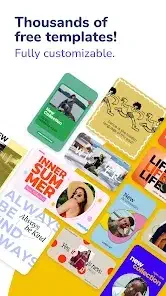Coffee takes three minutes to brew. With Desygner, you can create a polished social media post in half that time.
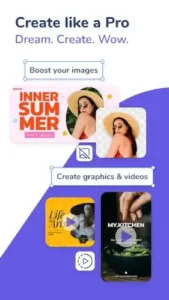
This cross-platform design app merges AI powered efficiency with drag and drop simplicity, making professional graphics accessible to marketers, freelancers, and teams. Unlike competitors, Desygner offers two game changers for free: layered PDF editing (a premium feature elsewhere) and ChatGPT powered copywriting, letting you design and write compelling content without switching apps.
Why This Matters
- For Teams: Collaborate with 5 free members (Canva limits you to 2).
- For Perfectionists: Edit PDFs layer by layer like Photoshop, but without the complexity.
- For Speed: AI generates ad copy and visuals in seconds.
What Is Desygner?
Core Functionality
Desygner is a mobile-first, web-friendly design tool for:
- Social Media Graphics: Instagram posts, Facebook ads, Pinterest pins.
- Print Materials: Business cards, flyers, brochures (with bleed marks for professional printing).
- Presentations: Pitch decks with animated transitions.
Who’s Using It?
- 15,000+ organizations, from solopreneurs to mid-sized agencies.
- 5 million+ downloads across iOS and Android.
- Developer: Desygner Pty Ltd, focused on “design democratization”, breaking down barriers to professional quality visuals.
Desygner Features: Beyond Basic Design
AI Superpowers
ChatGPT-Powered Copywriting
- Type a prompt (“Instagram caption for a vegan bakery”), and Desygner generates 10+ options in your brand’s tone.
- Vs. Canva: Canva’s AI only suggests basic phrases, no conversational copy.
AI Image Generation
- Need a background image for a real estate flyer? Describe it (“modern living room with neutral tones”), and the AI creates custom visuals.
- Pro Tip: Refine results with keywords like “minimalist” or “vibrant.”
Template Library (10,000+ Designs)
- Best for Social Media: Pre-sized templates for Instagram Stories, LinkedIn articles, and YouTube thumbnails.
- Print-Ready Classics: Business cards with safe zones marked, restaurant menus with editable price sections.
Pro Tools You’d Pay for Elsewhere
- Background Remover: One-click precision (no green screen needed).
- Multi-Layer PDF Editing:
- Move/resize individual elements in imported PDFs.
- Rarity: Most free tools (like Canva) only allow flat PDF edits.
Collaboration: Built for Teams
- 5 free member slots, ideal for small agencies or startup marketing teams.
- Real Time Notes: Leave comments directly on designs (“Make the logo bigger”).
Design Experience: How It Feels to Use
UI/UX: Simple Surface, Depth Underneath
- Drag and Drop Simplicity:
- Intuitive icons (text, shapes, uploads).
- Mobile-Optimized: Thumb friendly buttons on smaller screens.
- Advanced Layer Panel:
- Lock/hide layers to avoid accidents.
- Reorder elements with a swipe.
Output Quality
- Vector Support: Logos stay sharp at any size.
- 300dpi Export: Print materials look crisp, not pixelated.
Real User Insights (The Good & The Gritty)
Praise: Where Desygner Shines
- I design client social posts 5x faster than with Canva, the AI copywriter is a lifesaver.”
– Freelance marketer, Google Play review - “Finally, a free tool that lets me edit PDF menus for my café without Adobe fees.”
– Small business owner
Critiques: Where It Falls Short
- “Struggles with large files (50MB+). My bakery menu crashed twice.”
– App Store review - “The mobile app has a learning curve, it’s powerful but not as intuitive as Canva.”
– Reddit user
The Verdict?
Desygner excels for text heavy or collaborative projects, but heavy duty designers might hit limits.
Step by Step Workflow – From Blank Canvas to Finished Design
Template Selection: Start With Precision
Desygner’s template library isn’t just large, it’s smartly organized. Here’s how to navigate it:
- Filter by Industry:
Select niches like Restaurants, Real Estate, or Fashion to see tailored designs.
Example: A bakery owner finds pre-made “Summer Cupcake Special” posters. - Format-Specific Search:
Need an Instagram Reel cover? Use the Social Media > Instagram filter.
Pro Insight: Templates include safe zones for print materials, no guesswork on margins.
AI Enhancements: Your Creative Co-Pilot
For Text
- Click the “AI Text” button in the editor.
- Input a prompt (“Exciting promo text for yoga studio anniversary”).
- Choose from 8-10 generated options, all editable.
For Images
- Select “AI Image” from the media panel.
- Describe what you need (“minimalist laptop on wooden desk, daylight”).
- Adjust results with modifiers: “warm tones”, “white space”.
Key Advantage: Unlike Canva’s single line AI, Desygner’s ChatGPT integration understands context.
Customization: Where Your Brand Comes Alive
- Fonts:
- 500+ free options (vs. Canva’s paywalled premium fonts).
- Upload custom brand fonts (TTF/OTF).
- Color Control:
- Use hex codes or the eyedropper tool.
- Save palettes for team consistency.
- Layer Management:
- Right-click to lock logos/watermarks.
- Reorder elements via drag and drop (critical for PDF edits).
Export Like a Pro
- For Digital:
- PNG (transparent background option).
- JPG (adjust quality from 80-100%).
- For Print:
- PDF with bleed marks (toggle in settings).
- 300dpi resolution enabled by default.
- Direct Social Scheduling:
- Connect Instagram/Facebook accounts.
- Set posting times without leaving Desygner.
Desygner vs. Competitors – Where It Wins & Loses
| Feature | Desygner | Canva | Adobe Express |
|---|---|---|---|
| Free Collaboration | 5 team members | 2 members | 1 member |
| PDF Editing |  Layer control Layer control |
 Flat edits only Flat edits only |
 Advanced tools Advanced tools |
| AI Capabilities | ChatGPT + images | Text-to-image only | Firefly (images only) |
| Mobile Usability | Functional | More intuitive | Cluttered |
| Learning Curve | Moderate | Easy | Steep |
When to Choose Desygner:
- You frequently edit PDFs (menus, contracts).
- Your team needs more free seats than Canva allows.
- AI copywriting matters as much as visuals.
When to Look Elsewhere:
- For quick social graphics (Canva’s UI is simpler).
- Advanced photo edits (Adobe Express has Photoshop-lite tools).
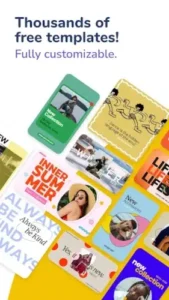
Pro Tips – Work Smarter, Not Harder
“Collections” for Cross-Platform Efficiency
- Create a design (e.g., a webinar banner).
- Use Collections to auto-generate sizes for:
- Instagram Post (1080×1080)
- LinkedIn Header (1584×396)
- Pinterest Pin (1000×1500)
Saves 15+ minutes per project.
Team Role Management
- Assign roles when inviting collaborators:
- Viewer: Clients who need to approve designs.
- Editor: Marketing teammates.
- Admin: For design leads.
Print-Ready Tricks
- Always enable bleed marks (3mm extra space).
- For business cards:
- Use Pantone colors if brand guidelines exist.
- Export as PDF/X-4 for professional printers.
Conclusion : Who Should (and Shouldn’t) Use Desygner?
Best For:
- Small Marketing Teams: 5 free seats beat Canva’s limit.
- Local Businesses: Menus, flyers, and event posters with PDF flexibility.
- Social Media Managers: AI copy + scheduling in one app.
Not Ideal For:
- Illustrators: No vector drawing tools like Illustrator’s pen tool.
- Photographers: Lacks RAW editing or advanced filters.
- Enterprise Teams: No SSO or custom template libraries.
FAQ
What is Desygner used for?
Desygner it`s an art & design app that helps you create professional social media graphics, business cards, flyers, and presentations using AI tools and customizable templates. Download it on Google Play Store or learn more on the official site.
Are all templates truly free?
Yes,10,000+ templates are free, with premium options for Pro+ users. Browse categories like “SUR” (summer) or “MER” (sea) themes in the template library.
Can I edit designs after exporting?
Absolutely. Reopen saved projects anytime, layered PDFs remain fully editable. For advanced tips, visit the Desygner Wiki.
How does the “Boost your images” feature work?
Use one-click enhancements like brightness adjustment and AI background removal. Pro+ unlocks advanced filters.
Is team collaboration limited in the free version?
No, you get 5 free member slots (more than Canva). Assign roles (view/edit) via the team dashboard.