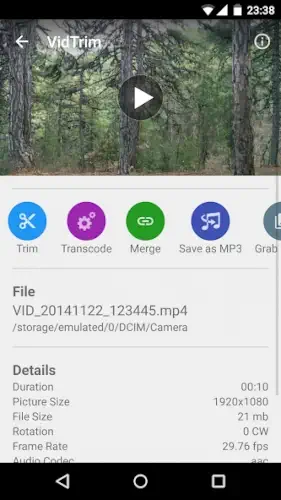You’ve got a video clip that’s 10 seconds too long. You don’t need fancy transitions or Hollywood grade effects, you just want to trim the damn thing and move on. That’s where VidTrim shines.
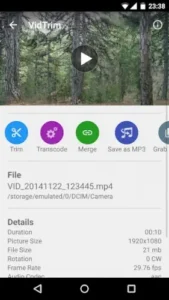
With 4.1 stars from 254,000+ reviews and a lean 20MB install size, VidTrim Android editor cuts through the fluff to deliver what most users actually need: quick trims, merges, and audio extracts without the bloat.
What VidTrim Gets Right (And Where It Stumbles)
Speed That Puts Big Editors to Shame
While apps like KineMaster take ages to load, VidTrim launches in seconds, even on older devices. Its secret?
-
No bulky templates or unnecessary features.
-
Trimming happens almost instantly; no waiting for “processing.”
-
MP3 extraction takes two taps (try that in most editors).
*(Ever waited 30 seconds just to crop a 15-second clip? VidTrim fixes that.)*
The Lightweight Champion
At under 20MB, VidTrim is smaller than most social media apps. Compare that to:
-
InShot (100MB+)
-
KineMaster (150MB+)
-
Adobe Premiere Rush (300MB+)
This makes it ideal for:
-
Phones with limited storage
-
Older Android versions (works smoothly on 5.0+)
Designed for Humans, Not Robots
The interface is so intuitive, you’ll figure it out before the tutorial finishes loading:
-
Big, clear buttons for trim, merge, rotate.
-
Drag handles for frame perfect cuts.
-
No hidden menus, everything’s upfront.
The Trade Offs: Watermarks
What Works
-
Frame grabbing: Save stills from videos effortlessly.
-
Multilingual support: 15+ languages, including Hebrew and Arabic.
-
Basic effects: Blur, vintage, vignette (but with a catch…).
What Frustrates
-
Watermarks on free features: Effects and transcoding stamp your video with “VidTrim” unless you upgrade ($3.99).
-
No SD card support: Edits save to internal storage only.
-
Occasional crashes: Rare but reported on some Samsung/OnePlus devices.
VidTrim Features: How to Actually Use Them
Precision Trimming
-
Drag the handles to select exact start/end points.
-
Zoom in for frame by frame accuracy.
Merging Clips Seamlessly
-
Order matters: Arrange clips before merging.
-
No quality loss: Unlike some apps, VidTrim preserves original resolution.
Audio Extraction (The Hidden Gem)
-
Tap “Convert to MP3”, ideal for:
-
Ringtones
-
Podcast clips
-
Saving audio from Instagram/TikTok videos
-
Effects Reality Check
-
Free version: Watermarked effects (Negate, Blur, etc.).
-
Pro tip: Use rotation/cropping instead, no watermark.
Getting the Most Out of VidTrim: Smart Editing Without the Headaches
You’ve got a 45 minute podcast recording, but only need that one viral 30-second clip. Or maybe you’re repurposing a YouTube video into an audio snippet for Instagram. VidTrim’s audio extraction can save you hours, if you know how to use it right. Here’s how to turn this lightweight editor into your secret weapon for podcasts, social clips, and storage management, plus when to consider alternatives.
VidTrim Audio Extraction Tutorial for Podcasts
Step 1: Prep Your Video File
-
File compatibility: VidTrim works best with MP4, MOV, and MKV.
-
Trim first: Cut your podcast/video to the exact segment you need (saves storage space).
Step 2: Extract Audio in 3 Clicks
-
Open VidTrim → Select your trimmed clip.
-
Tap “Convert to MP3” (bottom toolbar).
-
Choose quality:
-
128 kbps for voice (smaller files).
-
320 kbps for music (higher fidelity).
-
Pro Tip: Name files clearly (e.g., “Interview_Clip_JohnDoe.mp3”), VidTrim defaults to generic names.
Step 3: Edit Audio (Optional)
VidTrim doesn’t edit audio directly, but you can:
-
Re-merge the MP3 with a new video clip.
-
Use another app like WaveEditor for fine tuning.
Why extract audio separately? It’s 10x faster than screen-recording or online converters.
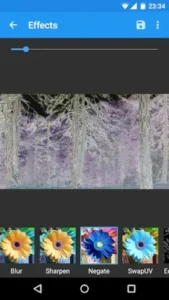
Ways to Avoid VidTrim’s Annoyances
Bypass Watermarks Entirely
-
Stick to basic edits: Trimming, merging, and rotating don’t trigger watermarks.
-
Use “Save As” carefully: Only effects/transcoding add the watermark.
Fix Storage Woes
-
Change save location: While VidTrim doesn’t support SD cards, you can:
-
Edit in VidTrim.
-
Manually move files to SD via your phone’s file manager.
-
-
Auto-clean: Delete files in Settings → Storage → VidTrim Cache weekly.
Prevent Crashes
-
Update Android System WebView (a common culprit).
-
Avoid 4K files: Stick to 1080p or lower for stability.
VidTrim vs. The Competition: When to Switch
| Situation | Better Alternative | Why |
|---|---|---|
| Adding captions | InShot | More text tools |
| Auto editing | Quik | AI cuts boring sections |
| Multi track edits | KineMaster | Layer videos/audio |
VidTrim’s sweet spot: It’s the fastest option for:
-
Extracting podcast clips
-
Trimming TikTok/Snapchat videos
-
Quick merges (e.g., combining vacation clips)
Conclusion :
Keep Using VidTrim If:
-
Your phone is old/low storage (that 20MB size matters).
-
You mainly need cuts/audio extracts (it’s unbeatable here).
-
You hate complex interfaces (no hidden tools).
Switch If:
-
Watermarks ruin your workflow (try CapCut).
-
You edit daily (upgrade to KineMaster).
-
You use iOS (VidTrim is Android-only).
FAQ
Where can I download VidTrim?
Get VidTrim from Google Play Store or visit the official website for updates.
Why does VidTrim crash on Android 12?
Common fixes:
-
Update Android System WebView in Play Store.
-
Clear VidTrim’s cache (Settings → Apps → VidTrim → Storage).
Still stuck? Email support: support[at]goseet.com.
How do I remove VidTrim’s watermark?
Upgrade to VidTrim Pro ($3.99) or stick to basic edits (trim/merge don’t add watermarks).
Can I edit 4K videos in VidTrim?
Technically yes, but it may lag or crash. For 4K, try KineMaster instead.
How to extract MP3s without quality loss?
Use 320 kbps in settings when converting. Avoid re editing the MP3 afterward.