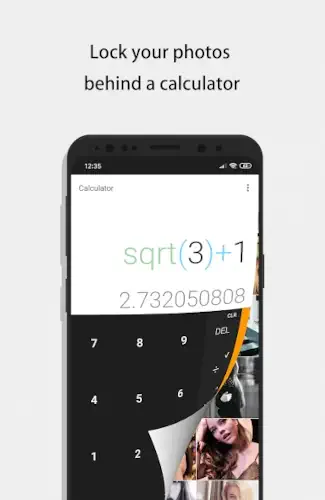You’ve got photos, videos, or documents you’d rather keep private. But how do you hide them when someone grabs your phone? Forget obvious “vault” apps with suspicious icons. Calculator Photo Vault by FishingNet takes a smarter approach, it looks and works exactly like a calculator app. Yet behind this ordinary facade lies one of Android’s most downloaded privacy tools, with over 10 million installs and a stellar 4.9 star rating from half a million reviews.

Why Disguise Matters More Than Encryption Alone on Calculator Photo Vault
Most privacy apps fail at the first hurdle, they look like privacy apps. A folder labeled “Vault” or an app called “Secret Photos” might as well wave a red flag. Calculator Photo Vault solves this by being indistinguishable from the calculator you already have on your phone. The genius? Even if someone opens it, they’ll just see a working calculator, until they enter your PIN followed by ‘=’.
How the Illusion Works
-
The Perfect Disguise
-
The app icon matches your phone’s default calculator
-
No “vault” terminology, just a calculator that quietly waits for your PIN + ‘=’ combo
-
Performs all standard and scientific calculations flawlessly
-
-
Security That Doesn’t Compromise
-
Fake Vault: Set up a decoy space with dummy files under a different PIN
-
Intruder Selfie: Snap a photo of anyone who tries guessing your password
-
Shake to Close: Instantly exit the app if someone walks in
-
-
The Private Browser Advantage
-
Download sensitive files directly to your vault, no traces in your regular downloads folder
-
Automatic encryption for anything saved through this browser
-
What Users Love (And What They Don’t)
The praise:
-
“Finally an app that doesn’t make me explain why I have a ‘vault’ on my phone.”
-
“The intruder selfie caught my nosy roommate red handed.”
-
“Actual working calculator means zero suspicion.”
The complaints:
-
“Lost 3 months of photos after an Android update, backup your files!”
-
“Fingerprint scanner sometimes glitches and reveals the vault.”
Calculator Photo Vault vs Competition :
While apps like HideX offer more themes or Gallery Vault provides cloud backup, none match this app’s combination of:
-
Perfect disguise
-
Military grade encryption
-
Proactive security (intruder alerts, fake vaults)
For those wanting similar protection: Check out Private Photo Vault – KeepSafe which takes a different approach to secure media storage.
it’s a working calculator that happens to guard your secrets. While the lack of cloud backup means you must be diligent about saving files elsewhere, that’s the trade off for absolute local control. In an era where digital privacy feels increasingly rare, Calculator Photo Vault delivers what matters most: your business stays your business.
Private Photo Vault Pro Tips (Beyond the Obvious)
The Recovery Protocol Everyone Misses
Scenario: You changed phones, and now your vault won’t open. Or worse, you forgot your PIN.
Here’s the fix few realize exists:
-
Enter 11223344 in the calculator
-
Press =
-
Answer your security question (the one you set during initial setup)
-
Reset your PIN immediately
Unlike apps with cloud recovery, this is your only lifeline. Set a memorable security question during setup, not something easily guessed.
Theme Choices That Actually Matter
While the app offers colorful themes, one setting enhances both privacy and battery life:
-
AMOLED Black Theme
-
Makes the calculator look like a standard system app
-
Saves battery on phones with AMOLED displays
-
Reduces glare in dark environments (helpful if someone peers over your shoulder)
-
To enable:
-
Open the vault
-
Tap Settings → Theme → AMOLED Black
The Browser Trick for Absolute Privacy
Need to save a sensitive document or image without leaving traces? The built in browser solves this, but most users open it wrong:
Do this instead:
-
Open the calculator (not the vault directly)
-
Enter your PIN + =
-
Tap the browser icon (not your phone’s regular browser)
-
Download files, they’ll auto save to the vault, bypassing your device’s download folder
Saving confidential work documents or private media without the “Recently Downloaded” trail in your file manager.

When to Use the Fake Vault (And When to Avoid It)
The decoy vault seems clever, but misuse it and you’ll tip off snoopers:
Smart uses:
-
Store believable decoys (e.g., memes, old screenshots)
-
Use a slightly modified version of your real PIN
Rookie mistakes:
-
Empty decoy vaults (obvious red flag)
-
Overacting when someone “finds” the decoy
Conclusion :
Ideal For:
-
Journalists needing deniability in hostile regions
-
Healthcare workers storing patient photos confidentially
-
Anyone sharing devices with family/roommates
Poor Fit For:
-
Those wanting automatic backups (consider PRIVARY instead)
-
Users needing cross-device access (files stay on one phone)
The Undisputed Advantage
No other app combines:
-
A perfect disguise (even tech savvy people get fooled)
-
Proactive security (intruder alerts, shake to close)
-
Full device integration (works with fingerprint sensors)
FAQ
Where can I download Calculator Photo Vault?
Download Calculator Photo Vault from Google Play Store or visit the official Calculator Photo Vault website for updates.
How do I use the fake vault feature effectively?
Store believable decoys (e.g., memes, screenshots) under a different PIN. Avoid empty decoys, they raise suspicion. Need help? Email support: kaku201313[at]gmail.com
What happens if I forget my PIN?
Enter 11223344 + your security answer to reset it. Set this up during initial configuration, it’s your only recovery option.
Can I access my vault on multiple devices?
No. Files stay locally encrypted on one device. For cross-device sync, try Private Photo Vault – KeepSafe.
How secure is the intruder selfie feature?
It snaps a photo after 3 failed PIN attempts. Test it yourself, the image saves in your vault’s “Security” folder.