EShare, the Android app that transforms your phone into a wireless control hub for displays.
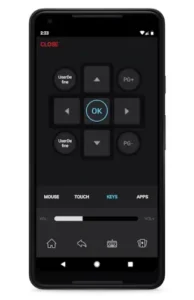
With 10 million downloads and a unique “reversed control” feature, EShare solves problems you didn’t know you had. But does it work as smoothly as promised? Let’s break it down.
What Exactly Can EShare Do?
At its core, EShare is three tools in one:
-
A wireless HDMI cable – Mirror your Android screen to any compatible TV or projector.
-
A universal remote – Control volume, playback, and even navigate smart TV menus from your phone.
-
A media streamer – Send videos or music directly to the big screen without casting.
The catch? Your display needs EShareServer or ESharePro pre-installed. This isn’t just another Chromecast clone, it’s designed for classrooms, boardrooms, and living rooms where traditional solutions fall short.
EShare Features That Actually Matter
Screen Mirroring Without the Lag
-
Business use: Present slides directly from your phone with near real-time sync.
-
Gaming potential: Play mobile games on your TV (though fast-paced titles may stutter).
Reversed Control – The Game Changer
This feature lets you:
-
Touch your phone screen to interact with the TV as if it were a giant tablet.
-
Navigate smart TV menus without arrow keys (perfect for typing passwords).
Limitation: Requires enabling Accessibility Services, which some users hesitate to grant.
Media Streaming That Just Works
-
Supports local files (MP4, MKV, MP3) and apps like YouTube (via screen mirroring).
-
No subscription needed, unlike Apple AirPlay or premium casting apps.
Setting It Up: Easier Than You’d Think
Step 1: Install the Right Software
-
Phone: Get EShare from Google Play (Android only).
-
Display: Ensure EShareServer (for TVs) or ESharePro (projectors/IFPDs) is installed.
Step 2: Connect via Wi-Fi
-
Option A: Scan the QR code displayed on your TV.
-
Option B: Manually enter the IP address shown on the TV.
Step 3: Pick Your Mode
-
Mirror Screen: Show your phone’s display live.
-
Remote Control: Use your phone as a touchpad.
-
Media Stream: Send files directly to the TV.
Pro tip: For business use, disable notifications before mirroring to avoid awkward pop-ups.
The User Experience: Why People Keep (or Uninstall) EShare
What Works Surprisingly Well
-
The Broken Remote Savior
-
Scenario: Your toddler hid the TV remote (again).
-
EShare fix: Use your phone as a full touchscreen remote, complete with:
-
Navigation arrows
-
Home/Back buttons
-
Even keyboard input for search boxes
-
-
-
Presentation Mode That Doesn’t Embarrass You
-
Mirroring a PowerPoint to a projector adds <0.5s latency, good enough for slides.
-
Bonus: Draw on your screen during meetings using phone annotation tools.
-
-
No Dongle Drama
Unlike Chromecast or AirPlay:-
No extra hardware needed
-
Works with any brand of TV/projector (if EShareServer is installed)
-
The Frustrations You’ll Likely Encounter
-
The Volume Control Rebellion
-
On some Samsung/LG TVs, volume gets stuck at 30% max via the app.
-
Workaround: Use your TV’s physical buttons or connect external speakers.
-
-
Connection Mood Swings
-
Random disconnects plague 5-10% of sessions, especially on crowded Wi-Fi.
-
Fix: Switch to 5GHz band or use a mobile hotspot for stability.
-
-
QR Code Suspicion
The app requires scanning QR codes from your TV, sketchy if using public displays.
EShare vs. The Competition: Where It Fits
| App | Best For | Where EShare Beats Them |
|---|---|---|
| Universal Remote | Basic channel surfing | Touchscreen control of smart menus |
| Chromecast | YouTube/Netflix households | No $35 dongle required |
| LG ThinQ | LG appliance superfans | Works with any brand |
Niche advantage: EShare is the only app that lets you control a projector from your seat during lectures.
Pro Tips They Don’t Tell You About
For Work/Classrooms:
-
Name your connections: Label devices as “Conference Room 3 Projector” to avoid misfires.
-
Disable notifications: Prevent personal texts from appearing on the big screen.
For Home Use:
-
Game mode tweak: Enable “Low Latency” in EShare settings if mirroring mobile games.
-
Night mode hack: Use reversed control to navigate TV menus in the dark.
Security Musts:
-
Verify QR sources: Only scan codes from your personal devices.
-
Revoke permissions: Disable Accessibility access when not actively using reversed control.
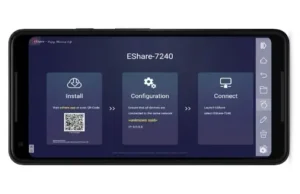
Conclusion :
Ideal Users:
-
Teachers: Annotate diagrams directly on projected lessons.
-
Office Workers: Ditch the HDMI cable shuffle between laptops.
-
AV Clubs: Control multiple displays from one phone.
Poor Fits:
-
iPhone Owners: iOS version lacks key features.
-
4K Movie Buffs: Compression artifacts visible on large screens.
-
Social Streamers: No built-in chat or collaboration tools.
FAQ
Where can I download EShare?
Get EShare from Google Play Store or visit the official website. iOS version has limited features.
How to use EShare as a TV remote without original remote?
Enable “Reversed Control” in settings after connecting to your TV. Need help? Contact support: info[at]eshare.io
Why won’t my volume controls work properly?
Some TVs limit volume via app. Try adjusting directly on your TV or external speakers if stuck at 30%.
Is EShare secure to use with public displays?
Only scan QR codes from trusted devices. Avoid public screens without verifying the source first.
Can I use EShare without Wi-Fi?
No – both devices need same network connection. For best results, use 5GHz Wi-Fi band.
