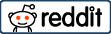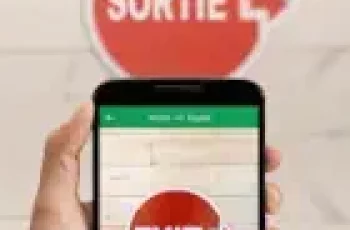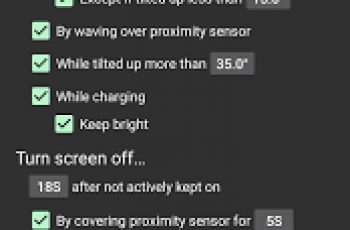[App] AirMirror – Remote control devices
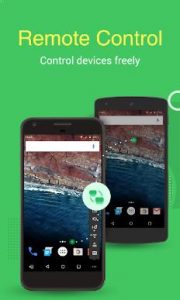 Worldwide popularity AirDroid Remote Control feature —— AirMirror, released independent App
Worldwide popularity AirDroid Remote Control feature —— AirMirror, released independent App
Air Mirrror provide remote controlling service which is simple, quick and safe. You can remote access various Android devices freely.
AirMirror help you:
Remote Support: Provide support to the phones from family with remote access.
AFK Assistance: Handling mobile games from remote devices.
Monitoring in real-time: Checking the surrounding with device camera, guard family safety.
Quick Guide:
1.Download & Install Air Mirror
2.Get AirDroid App from Google Play and install on devices need to be controlled.
3.Sign in with the same account, done!
*Feel free to download AirDroid desktop client if you want to control devices from PC/Mac
AirMirror make your life easier!
Feel free to contact with us if you have any further problems or want to report issues.
Thanks for your support!
AirMirror user reviews :
- SAND STUDIOMay 21, 2018
- If you want to control Android devices remotely via a PC, you can use the AirDroid desktop client or web.airdroid.com. If you want to control another Android device “B” via Android device “A”, you can install Air Mirror on device “A” and install AirDroid on device “B” that needs to be controlled.
Contact developer :
Download AirMirror from Play Store
Leave your feedback regarding AirMirror
You can find our crypto wallets on https://free-apps-android.com/buy-us-a-coffe/
Sponsored Links