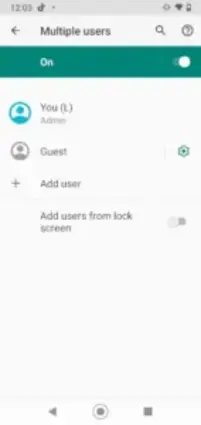Android Guest Mode provides a secure way to share your device without compromising personal data.
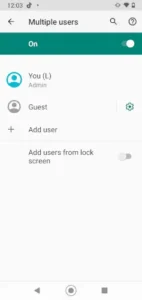
Android Guest Mode can be used whether lending your phone to a friend or letting a colleague make a quick call, this feature ensures your messages, photos, and apps stay private.
Overview of Android Guest Mode
Guest Mode creates a separate, limited-access profile on your Android device. It’s designed for situations where you need to share your phone or tablet temporarily while keeping your information secure. The feature works well for:
- Letting friends use your device for calls or web browsing
- Allowing family members to play games or watch videos
- Sharing devices in workplace or public settings
Most devices running Android 5.0 (Lollipop) or later support Guest Mode, though some manufacturers modify or disable the feature.
Android Guest Mode Key Features & Benefits
Guest Mode offers several important protections and conveniences:
Privacy Protection
- Hides your messages, photos, and personal apps
- Keeps browsing history and account information private
Separate Profile
- Provides a clean interface with only basic apps
- Allows guests to sign in with their own accounts if needed
Temporary Data
- Automatically removes all guest activity when the session ends
- No need to manually clear history or delete files
Customization Options
- Control whether guests can make calls or send texts
- Restrict access to specific apps if needed
Shared Connectivity
- Maintains your Wi-Fi and Bluetooth connections
- Guests don’t need to re-enter network passwords
Step-by-Step Setup Guide
Enabling Multiple Users
- Open your device’s Settings app
- Navigate to System > Advanced > Multiple users
- Toggle “Allow multiple users” to ON
Adding a Guest Profile
- Under the Users section, tap “Add guest”
- Review the permissions and tap “OK”
Switching to Android Guest Mode
- Swipe down twice to open Quick Settings
- Tap your profile icon in the top right
- Select “Guest” from the menu
Ending a Guest Session
- Open Quick Settings again
- Tap the profile icon
- Choose “Remove guest” to delete all guest data
Note: Some devices may show slightly different menu options.
Device-Specific Variations
Samsung Devices
- May use “Guest Mode” or “Separate Apps” instead
- Found under Settings > Biometrics and security > Other security settings
Google Pixel
- Follows standard Android setup
- Look for “Multiple users” in System settings
OnePlus/Oppo
- Often includes additional customization options
- Check Settings > Users & accounts
For devices without Guest Mode:
- Consider using Screen Pinning (Settings > Security)
- Third-party apps like “Guest Mode” can provide similar functionality
- Some manufacturers require enabling Developer Options first
User Feedback & Common Issues
What Users Like:
- Strong privacy protection that keeps personal messages, photos, and accounts completely separate
- Simple activation through Quick Settings makes switching profiles effortless
- Automatic cleanup removes all guest activity without manual intervention
Reported Drawbacks:
- Limited app access means guests can’t use most downloaded applications
- Extra battery usage occurs when maintaining multiple active profiles
- Inconsistent availability across different Android brands and models
Some devices experience lag when switching between profiles, particularly older models with limited RAM.
Comparison with Other Platforms
iOS Guided Access
- Only locks the device to one app
- Doesn’t create separate user environments
- Better for parental controls than temporary sharing
Windows Guest Accounts
- Offers full separate user profiles
- Not optimized for touch devices
- Requires administrator setup
Android’s Advantage:
Balances mobile convenience with robust separation, offering the best solution for temporary sharing without compromising the owner’s data.
Helpful Usage Tips
- Adjust Guest Permissions First
- Disable phone/SMS access in guest settings if unnecessary
- Create Quick Access Shortcut
- Add user switching to your notification shade for one-tap profile changes
- Alternative: Screen Pinning
- For single-app sharing, pin an app (Settings > Security > Screen pinning)
- Check Device Compatibility
- Test guest mode functionality before needing it urgently
- Monitor Battery Impact
- Close guest sessions when not in use to conserve power
Help Resources
- Community Discussions:
r/AndroidTips subreddit for troubleshooting and creative uses - Manufacturer Guides:
Samsung Members app or Google Pixel support for device-specific instructions - Official Channels:
@Android on Twitter for feature updates and tips - Direct Support:
Device settings > Help & feedback for reporting issues
Conclusion :
Android’s Guest Mode delivers essential privacy protection when sharing your device, combining automatic data isolation with straightforward controls. While limited on some manufacturer-modified devices, it remains the most practical solution for temporary access compared to iOS or Windows alternatives.
Android Guest Mode Best For:
- Quick device sharing without setup hassle
- Situations requiring complete data separation
- Users who value automated cleanup
For optimal use, combine with screen pinning when full guest mode isn’t available, and always verify settings before lending your device.
FAQ
How do I enable Guest Mode on my Android device?
Go to Settings > System > Multiple Users and toggle “Allow multiple users.” Then select “Add guest” to create a temporary profile. Official Android Help
Can guests access my personal apps and files?
No, Guest Mode creates a separate environment that hides all your personal data, messages, and installed apps.
Does Guest Mode work on all Android phones?
Most devices running Android 5.0+ support it, but some manufacturers modify this feature. Check your device’s user manual for specifics. Android Wiki
How do I quickly switch to Guest Mode?
Swipe down twice to open Quick Settings, tap your profile icon, and select “Guest.” Play Store
What happens to guest data after switching back?
All guest activity – downloaded files, browsing history, and app data – is automatically deleted when you end the session.