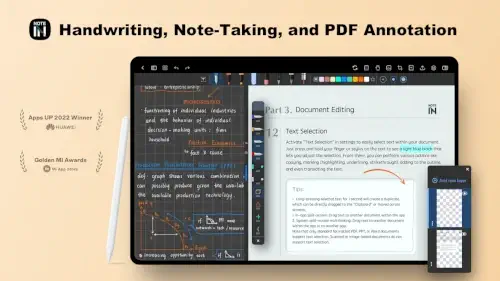With Notein: Handwriting, Notes, PDFs, this isn’t just possible; it’s effortless.
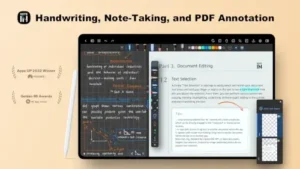
Notein is designed exclusively for Android, this AI powered digital notebook goes beyond basic note taking, offering PDF merging, infinite canvas workspaces, and bidirectional linking, features typically locked behind paywalls in competitor apps. Whether you’re a student annotating research papers or a professional marking up contracts, Notein bridges the gap between freeform creativity and structured productivity.
Why Notein Stands Out
- No Compromises on Handwriting: 2ms latency rivals pen-on-paper feel.
- True PDF Power: Merge, split, and search documents natively.
- Free Core Features: Bidirectional linking and OCR included at no cost.
What Is Notein?
Functionality – More Than Just Notes
Notein transforms Android devices into all in one digital workstations with:
- Natural Handwriting:
- 2ms latency (faster than Samsung Notes’ 9ms)
- Supports calligraphy brushes and pressure sensitive strokes
- PDF Mastery:
- Merge multiple PDFs into one file
- Search annotated text across documents
- Split large files by chapter or page
- AI Enhancements:
- OCR converts handwritten notes to editable text (90%+ accuracy)
- Translation for multilingual notes (supports 40+ languages)
The Brains Behind the App
Developed by ORION STUDIO PTE. LTD., a team specializing in education technology, Notein is optimized for active learning, not just passive note storage.
Who’s Using It?
- 10 million+ downloads on Google Play
- 4.4★ average rating from 21,000+ reviews
- Top User Bases:
- Students: Annotating PDF textbooks
- Professionals: Signing/editing contracts on-the-go
- Artists: Sketching with layer support
Notein Features – Beyond Basic Note Taking
Handwriting Engine (The Closest to Paper)
- 12 Brush Types:
- Ballpoint Pen: For fast note taking
- Calligraphy Brush: Pressure sensitive strokes
- Highlighter: Semi transparent for PDF markup
- Tilt & Pressure Support:
- Works flawlessly with S Pen, Staedtler Noris, and Wacom EMR styluses
- Adjustable stroke width based on tilt angle
Document Management – Your Digital Filing Cabinet
- Import Any File:
- PPTX, DOCX, PDF, and images
- Preserves original formatting
- Layered Annotations:
- Add text boxes, shapes, and handwritten notes without altering the source file
- Export Flexibility:
- Save as editable text (via OCR)
- Export to Google Drive or OneNote
Productivity Boosters – Think Like a Pro
- Bidirectional Linking:
- Connect lecture notes to research PDFs with [[wiki-style links]]
- Creates a personal knowledge graph
- Split-Screen Multitasking:
- View textbook PDF on one side, notes on the other
- Drag and drop content between windows
Design & Performance – Built for Efficiency
UI/UX – Clean, Customizable, Clutter-Free
- Minimalist Toolbar:
- Move it to top, bottom, or either side
- Quick-access buttons for pen, eraser, and highlighter
- Dark Mode & Paper Textures:
- 5 paper styles (grid, dotted, lined)
- Eye-friendly dark theme for late night study sessions
Canvas Types – Structure or Freedom
- Pre-Sized Templates:
- A4, Letter, and legal sizes
- Ideal for printable notes
- Infinite Canvas:
- Zoom out infinitely for mind maps
- No page breaks = seamless brainstorming
Compatibility – Who Can Run It?
- Best On:
- Galaxy Tab S9 (optimized for S Pen)
- Pixel Tablet (smooth 120Hz performance)
- Minimum Specs:
- Android 8.0+
- 4GB RAM (laggy on 2GB devices)
User Experiences – The Good & The Gritty
Praise: What Users Love
- “Finally, an Android app that rivals GoodNotes’ handwriting feel!” – Reddit user
- “The OCR recognizes my doctor-level scribbles better than Google Lens.” – Medical student review
Critiques: Where It Falls Short
- “No Windows/iOS version means I can’t sync with my laptop.” – Frustrated teacher
- “Cloud sync delays by ~5 minutes sometimes.” – Business user
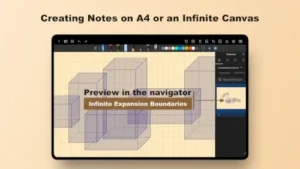
Step by Step Workflow – From Setup to Productivity
Initial Setup: Optimizing Your Experience
Before your first note, configure these essentials:
- Enable Pressure Sensitivity:
- Open Settings → “Stylus Options”
- Toggle “Pressure Sensitivity” ON
- Test with S Pen or Wacom stylus (3 pressure levels available)
- Cloud Sync Configuration:
- Connect Google Drive or Dropbox
- Set auto-backup interval (15min/1hr/6hr)
Pro Tip: Enable “Palm Rejection” if writing on smaller tablets.
Note-Taking: Infinite Canvas for Lectures
For live lectures or brainstorming:
- Create New Note → Select “Infinite Canvas”
- Zoom Out (pinch gesture) to see big-picture structure
- Color-Code Topics:
- Blue = Key concepts
- Red = Questions
- Green = Citations needed
- Use Layers:
- Layer 1: Handwritten notes
- Layer 2: Diagrams/sketches
- Layer 3: PDF screenshots
PDF Work: Research Paper Management
Transform PDFs into interactive study tools:
- Highlighting:
- Long-press text → Choose color (yellow = main ideas, pink = counterpoints)
- Merging Files:
- Open PDF → Tap “Tools” → “Merge”
- Select additional PDFs/chapters
- Rearrange pages via drag-and-drop
- Text Search:
- Swipe down → Search bar → Finds handwritten & printed text via OCR
Case Study: Law students report 30% faster case review using merged PDFs with linked notes.
Organization: Bidirectional Linking
Create a personal knowledge base:
- Type
[[to link existing notes/PDFs - Example:
[[Biology Ch.3]]links to textbook notes[[Meeting 2023-11-15]]connects to minutes
- View relationship maps via “Graph View”
Export & Sharing
Choose formats based on needs:
- Editable Text:
- Best for: Research papers
- Preserves paragraph structure from handwriting
- PDF:
- Select “Flatten Annotations” for printing
- Password-protect sensitive docs
Notein vs. Alternatives – Where It Wins
| Feature | Notein | OneNote | GoodNotes |
|---|---|---|---|
| Handwriting AI | OCR + Translation | Basic OCR | OCR Only |
| PDF Tools | Merge/Split/Search | Annotate Only | Annotate Only |
| Canvas | Infinite | Infinite | Fixed Pages |
| Platform | Android Only | Cross-Platform | iOS Only |
| Pricing | Freemium | Free | $9.99 One-Time |
Key Decision Factors:
- Choose Notein If:
- You need PDF merging for academic work
- Use Galaxy Tab/S Pen daily
- Prefer bidirectional links over linear notes
- Pick OneNote For:
- Windows/Android/iOS sync
- Team collaboration
- GoodNotes Better When:
- You’re iOS-exclusive
- Want more stationery style templates
Pro Tips – Beyond the Manual
Study Hack: Audio Notes
- During Lectures:
- Tap “Record” while writing
- Playback syncs with handwriting timestamps
- Export as MP3 for review
- Interview Tip: Record Q&A while annotating resumes
Workflow: Custom Templates
- Create Once, Use Forever:
- Design template (e.g., Cornell notes layout)
- Save as “My Lecture Template”
- Set as default for new notes
- Professional Use:
- Client meeting templates with pre-set sections
- Add company logo via image import
Security: Encrypting PDFs
- Before Cloud Sync:
- Open PDF → “Tools” → “Encrypt”
- Set password (12+ chars recommended)
- Warning: Lost passwords = unrecoverable files
- Compliance: Meets basic GDPR requirements for document handling
Who Should Use Notein? (Real-World Fit)
Best For These Users
Students
- Textbook Annotation:
- Highlight key passages in different colors
- Merge professor’s slides with personal notes
- Study Groups:
- Export searchable notes to share
- Link peer contributions bidirectionally
Professionals
- Contract Markup:
- Redline edits with custom stamps (“APPROVED”, “REVISE”)
- Password-protect sensitive files
- Project Management:
- Link meeting notes → task lists → reference docs
Artists
- Sketching:
- Layer 1: Pencil sketch
- Layer 2: Ink overlay
- Layer 3: Color fill
- Storyboarding:
- Infinite canvas for scene planning
- Export frames as PNG sequence
Not Ideal For
- iOS/Windows Users:
- No native apps (use web export workaround)
- Real-Time Collaboration:
- No live co-editing (unlike Google Docs)
- Heavy Typists:
- Keyboard input lacks formatting options of Evernote
FAQ
Where can I download Notein for Android?
Get the official app via Google Play Store or visit the Notein website, 官方網站 for version updates and tutorials.
How does the infinite canvas compare to fixed pages?
Infinite mode excels for mind maps and lectures, while A4/Letter templates suit printable notes.
Can Notein extract text from scanned PDFs?
Yes, using AI OCR, activate “Text Selection” in settings. Works best with 300dpi+ scans.
What awards has Notein won?
Recognized by Huawei’s “Apps UP 2022” and Xiaomi’s “Golden MI Awards” for innovation.
How to use split-screen with PDFs?
Press/hold text → drag to another document. Supports system level multitasking on Android 10+.