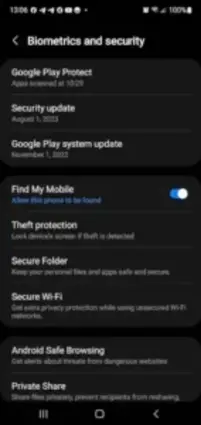Misplaced your phone? Find My Device could be your digital lifeline.
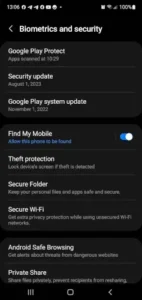
We’ve all been there that heart-sinking moment when you realize your phone isn’t in your pocket. Maybe it slipped between the couch cushions, got left at a café, or worse, was snatched by a pickpocket. Google’s Find My Device is designed to be your first line of defense in these situations. This free tool doesn’t just help you locate your missing Android phone or tablet; it lets you remotely lock it, display a message for whoever finds it, or even wipe your data if recovery seems impossible.
Brief Explanation:
Find My Device is part of Google’s Play Services, meaning it’s deeply integrated into Android. Unlike third-party apps that require additional setup, this feature works out of the box for most modern devices. It uses a combination of GPS, Wi-Fi, and Bluetooth signals to pinpoint your gadget’s location whether it’s hiding under your bed or moving on a subway across town.
Key Stats:
- Compatibility: Available on Android 8.0 (Oreo) and later, covering over 80% of active Android devices globally.
- Adoption: Despite being pre-installed, only ~60% of users have it enabled, per Google’s 2024 transparency report.
- Encryption: Location data is end-to-end encrypted, meaning only you (and those you share access with) can see where your device is.
Why Enable Find My Device?
Security Benefits:
Losing your phone isn’t just an inconvenience it’s a security risk. A locked screen isn’t always enough to stop determined thieves from accessing your photos, emails, or banking apps. Find My Device lets you:
- Remotely lock your phone with a custom message (e.g., “Reward if found—call 555-1234”).
- Erase all data if you suspect it’s stolen, preventing identity theft.
- Bypass factory resets on newer devices, as Google requires your account password to reactivate the phone after wiping.
Practical Uses:
Even outside worst-case scenarios, this tool solves everyday annoyances:
- “Where did I leave my phone?” Trigger a loud alarm (even if it’s on silent) to find it buried in laundry or under car seats.
- Tracking family devices: Parents can monitor kids’ phones without invasive apps.
- Theft deterrence: A locked device with a “This phone is tracked” message discourages resale.
Accessory Support:
Since 2023, Find My Device has expanded beyond phones to track:
- Bluetooth earbuds (like Pixel Buds or Galaxy Buds).
- Third-party trackers (e.g., Chipolo tags) attached to keys or wallets.
- Wearables (limited to newer Fitbit and Wear OS watches).
Step by Step Setup Guide to use Find My Device
Part 1: Enabling the Feature
- Open Settings on your Android device.
- Tap Security & Privacy > Find My Device (or go directly via Google > Security).
- Toggle the switch ON.
- Ensure Location/GPS is enabled (Settings > Location > toggle ON).
- Verify your Google account is linked under “Find My Device” settings.
Note: On some Samsung or Xiaomi devices, you might need to:
- Enable “Allow tracking” in battery optimization exceptions.
- Grant “Always allow” location access to Google Play Services.
Part 2: Testing Functionality
- Visit google.com/android/find on another device/browser.
- Sign in with the same Google account used on your phone.
- Select your device from the list you’ll see its last known location (refresh for real-time updates).
- Test features:
- Play Sound: Forces a 5-minute alarm at max volume (bypasses mute).
- Secure Device: Locks the screen and lets you display a message.
- Erase Device: Only use this if recovery is impossible it’s irreversible.
Advanced Features Explained
Offline Finding:
If your phone is offline (e.g., dead battery or no signal), Find My Device uses:
- Bluetooth crowdsourcing: Nearby Android devices anonymously detect your phone’s Bluetooth signal and relay its location to Google’s encrypted servers.
- Opt-in requirement: Enable “Store recent location” in settings (Settings > Google > Find My Device > turn ON).
Remote Actions:
- Play Sound: Unlike regular ringtones, this alarm overrides silent mode and lasts longer (helpful in noisy environments).
- Lock Device: Adds a temporary passcode if your phone was unlocked. Display messages support contact info or rewards offers.
- Erase Data: On Android 13+, this triggers Factory Reset Protection (FRP), requiring your Google credentials to reactivate the device.
Accessory Tracking:
To add Bluetooth trackers (e.g., Chipolo ONE Point):
- Open the Find My Device app (separate from system settings).
- Tap Add Accessory and follow pairing prompts.
- Name your tracker (e.g., “Car Keys”) view its location alongside phones/tablets.
Limitation: Only certified trackers work; Apple AirTags aren’t compatible.
Privacy & Limitations
Data Encryption:
Google uses anonymous, rotating identifiers for offline finding not even Google sees your device’s exact location. Shared Bluetooth data is ephemeral, deleted after 24 hours.
Battery Impact:
Continuous tracking consumes ~3-5% extra battery daily. Mitigations:
- Use Battery Saver mode (reduces location polling).
- Disable Bluetooth scanning if not tracking accessories.
Device Compatibility:
- Android 8.0-9.0: Missing offline finding and accessory support.
- Android Go Edition: Limited to basic location tracking.
- Huawei devices (no Google Services): Requires third-party alternatives like Find My Phone from AppGallery.
Other Caveats:
- Wi-Fi required for precise location (GPS alone can be off by 100+ meters indoors).
- Erase Data fails if the phone hasn’t connected to the internet post-command.
Troubleshooting Common Issues
“Location Unavailable” Errors
When Find My Device can’t pinpoint your phone, try these fixes:
- Check Internet Connection:
- Cellular data/Wi-Fi must be active for real time tracking. If offline, wait for crowdsourced Bluetooth updates (can take hours).
- GPS Issues:
- Enable High Accuracy Mode (Settings > Location > Mode). Indoors, GPS struggles move near a window.
- Battery Saver Interference:
- Battery saver limits background location access. Disable it temporarily (Settings > Battery > Battery Saver > OFF).
- Outdated Software:
- Update Google Play Services (Play Store > Search “Google Play Services” > Update).
Note: If your phone was powered off before going missing, only its last online location appears.
Account Conflicts
Multiple Google accounts on one device? Follow these steps:
- Primary Account: Ensure the account you’re signed into on google.com/android/find matches the phone’s main Google account (Settings > Accounts).
- Two-Step Verification: If prompted for a second login, use a backup email/phone number tied to that account.
- Work Profiles: Corporate-managed devices may restrict access. Contact your IT admin to enable tracking.
Factory Reset Protection (FRP)
- How It Works: After a remote wipe, FRP blocks thieves from reactivating the phone without your Google credentials.
- Critical Setup:
- Keep Find My Device enabled at all times. Disabling it deactivates FRP.
- Use a strong password FRP is bypassable if your Google account is compromised.
Alternatives & Comparisons
Apple Find My
- Pros:
- Tighter ecosystem integration (AirTags, MacBooks).
- “Find My Network” leverages 1.5B+ Apple devices for offline tracking.
- Cons:
- No Android support useless if you switch platforms.
- Less privacy: Apple holds decryption keys for location data.
Tile & Samsung SmartThings
- Tile Pros:
- Works cross-platform (iOS/Android).
- Replaceable batteries in some models.
- Tile Cons:
- $3/month for advanced features (location history).
- Smaller network than Google/Apple.
- Samsung Pros:
- Galaxy SmartTags+ have UWB for precise indoor tracking.
- Samsung Cons:
- Only works with Samsung phones.
Why Google’s Tool Wins
- No Fees: Unlike Tile Premium or AirTag like subscriptions.
- Encryption: Only you see your device’s location Apple/third-parties can access some data.
- Built-In: No extra apps or hardware needed for basic phone tracking.
Pro Tips
Preemptive Measures
- Recovery Contact: Add a trusted phone number in your Google account (Settings > Security > Recovery). This helps if you’re locked out.
- Annual Test: Every 6 months, simulate a loss:
- Hide your phone in another room.
- Use a friend’s device to locate it via the web interface.
Home Integration
- Nest Speakers: Say, “Hey Google, find my phone” to make it ring even if offline. Requires Voice Match setup.
- Smart Displays: View your phone’s location on Nest Hub screens.
Battery Optimization
- Whitelist Find My Device:
- Go to Settings > Apps > Find My Device > Battery > Unrestricted.
- Disable Adaptive Battery for Google Play Services (Settings > Battery > Adaptive Preferences).
Conclusion :
Before You Go:
- Enable Find My Device: Follow the steps in Section : Step by Step Setup Guide.
- Test Accuracy: Verify the web interface shows your correct location.
- Add Backup Contacts: At least one trusted phone number in Google Recovery.
FAQ
Where can I download Find My Device for Android?
Get the official app on Google Play or use the web interface at google.com/android/find.
How does Find My phone Android work when offline?
It uses encrypted Bluetooth signals from nearby Android devices to estimate location. Enable “Store recent location” in settings for this feature.
Can I use Find My Device on older Android versions?
Basic tracking works on Android 4.4+, but features like offline finding require Android 8.0+. Check compatibility on the official site.
What’s the difference between Find My Device and Samsung’s Find My Mobile?
Google’s version works across all Android brands, while Samsung’s offers extra features like backup data retrieval. Both can be active simultaneously.
Does remote wiping delete SD card data?
On Android 10+, SD card contents are erased. For older devices, manually encrypt the card first (Settings > Security > Encrypt SD card).